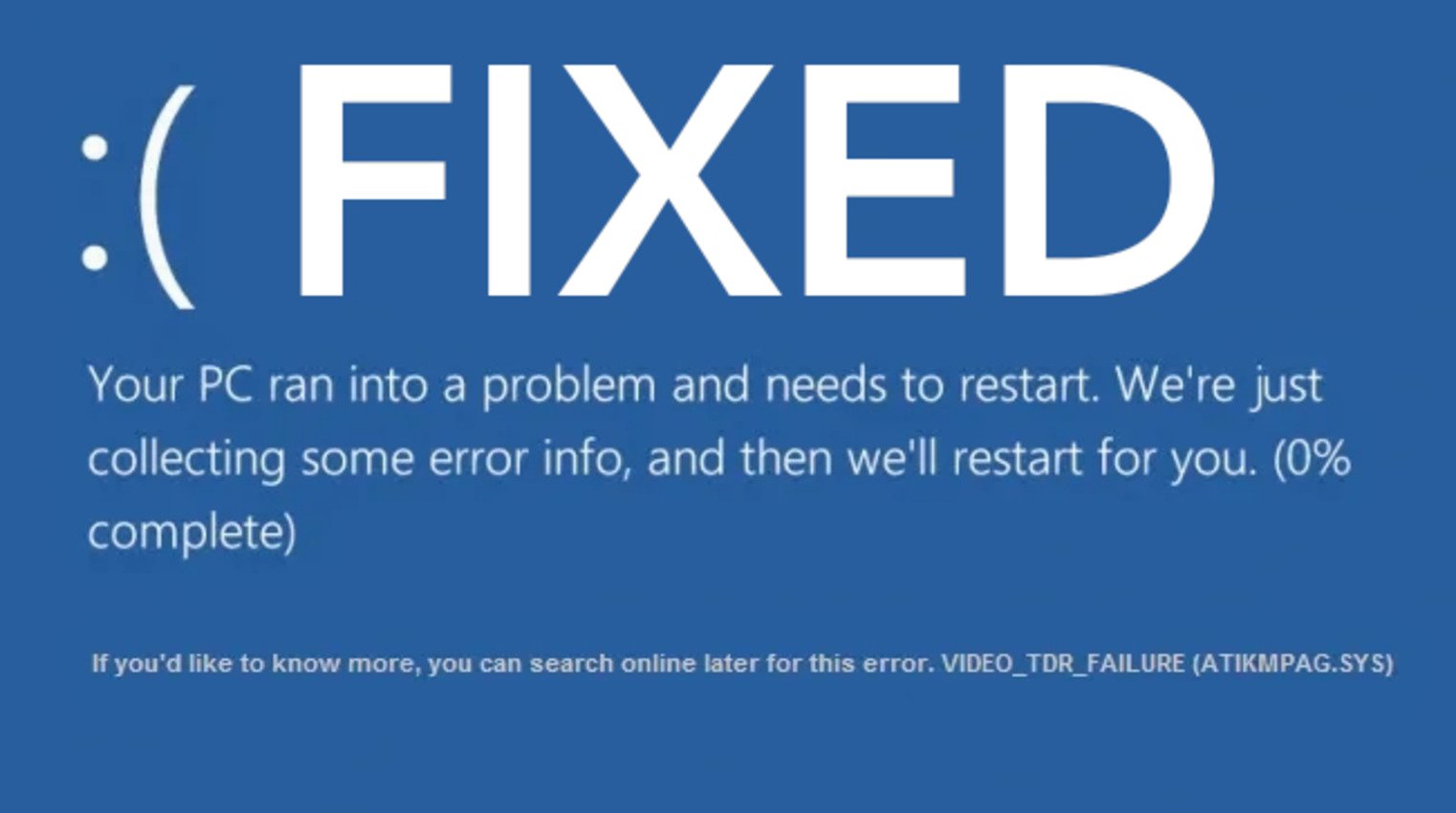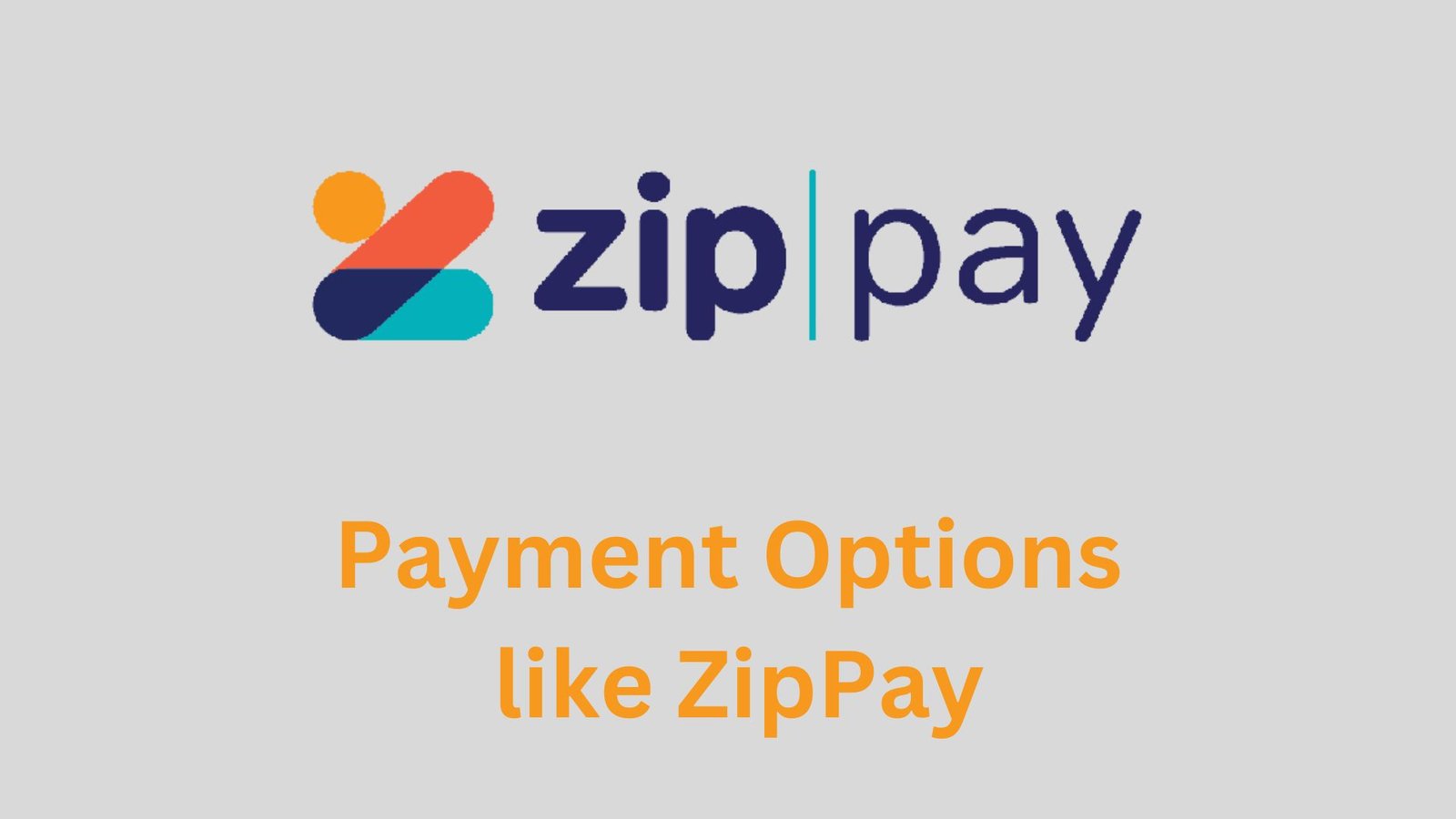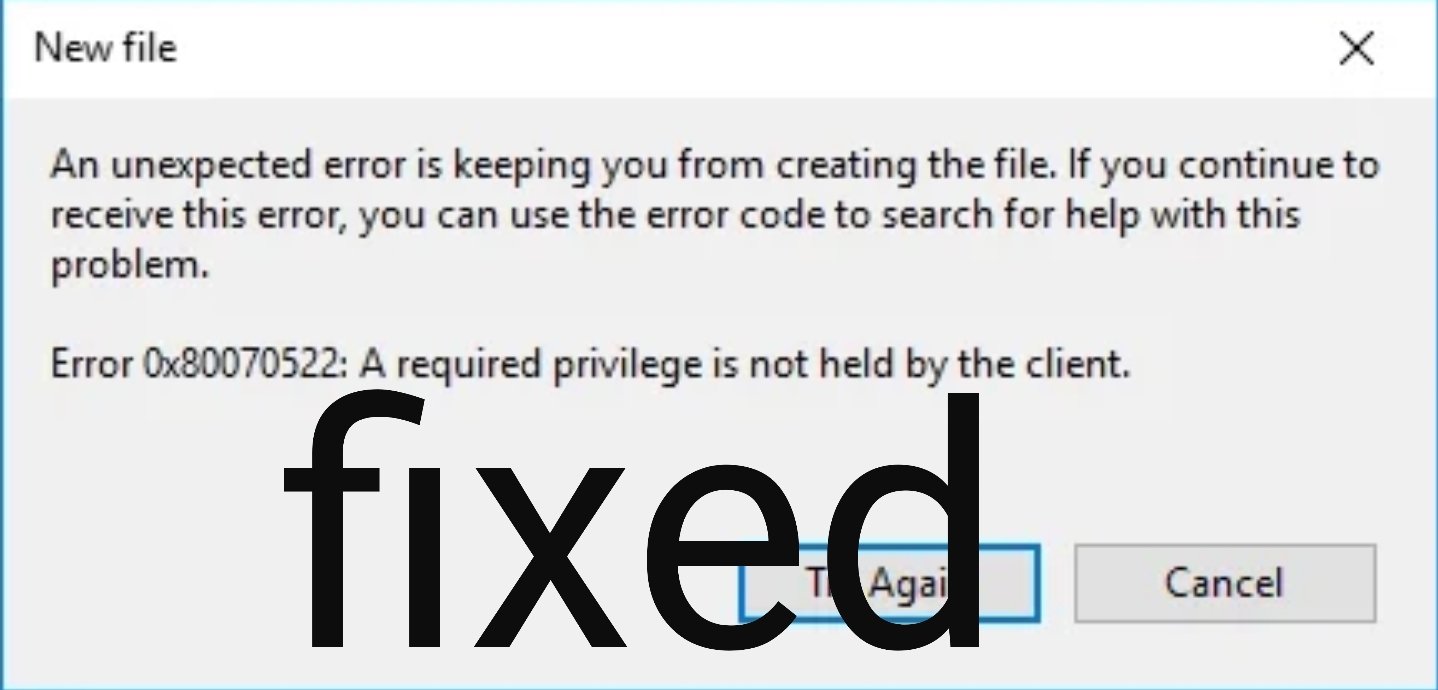The Samsung Galaxy S22 Ultra was launched by the South Korean technological company close to two years ago. It was the highest-end Samsung flagship at its launch and also the cream of the top of all smartphones. Perhaps you having issues with the Bluetooth on this phone, keep on reading as I will share 7 ways to fix Samsung Galaxy S22 Ultra Bluetooth issues.

Whether you are having trouble connecting to a device, or constant disconnection, or experiencing audio dropouts, this piece is going to help you out.
Table of Contents
Ways to Fix Samsung Galaxy S22 Ultra Bluetooth Issues
1. Restart the phone
If you’re having issues with the Bluetooth on the Galaxy S22 Ultra, a quick fix that you can try is to restart the device. This can help to fix minor connectivity issues. Also, restart the Bluetooth device you’re trying to connect.
2. Forget the connection
If the issue comes up when you’re trying to connect a device you’ve once paired with, try to “forget” in the S22 Ultra’s Bluetooth settings. Now, pair the devices together again from scratch.
3. Restart Bluetooth

Sometimes, all you need to do to fix Samsung Galaxy S22 Ultra Bluetooth issues is to just restart the Bluetooth. Turn off Bluetooth on your phone, and then turn it back on after a few seconds.
4. Toggle Airplane mode on and off

In certain situations, turning Airplane mode on and waiting for a few seconds before turning it off can help to fix Samsung Galaxy S22 Ultra Bluetooth issues.
5. Update your phone software
Check if there is a software update available for your device and install it. The update might come with a fix for the Bluetooth issue that you are facing. Also, check if your Bluetooth device has a firmware update, and install it.
6. Clear Bluetooth cache
Whilst cache has its usefulness, it can sometimes cause issues. Clearing the Bluetooth cache can help to fix the Bluetooth issues you are facing on the Samsung Galaxy S22 Ultra. Go to Settings > Apps > Show System Apps > Bluetooth > Storage > Clear Cache.
7. Reset Network Settings
If the Bluetooth issues still continue, try to reset your network settings. Go to Settings > General management > Reset > Reset network settings. Doing this will make the Bluetooth feel brand new, but also know that this will remove any saved Wi-Fi passwords or mobile network settings.
Now, we’ve come to the end of this article showing you 7 ways to fix Samsung Galaxy S22 Ultra Bluetooth issues. Check out our article on how to turn off accidental touch protection on Samsung smartphones.