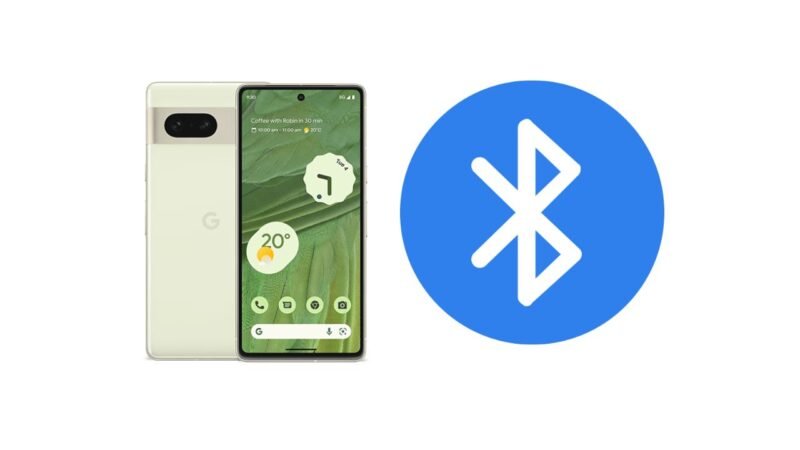The Google Pixel 7 is a remarkable smartphone, and it is part of the latest flagship phones that Google has to offer. If your Pixel 7 had encountered any Bluetooth connectivity problems, then you’d know how frustrating it can be. Don’t be worried as in this article, I will show you ways to fix Google Pixel 7 Bluetooth issues.

Most times, these Bluetooth issues can cause difficulty connecting to other devices, bad playback quality, or Bluetooth not turning on. More often than not these are fixable with some simple steps that I am going to show you in this guide. Let’s get right into it.
Table of Contents
How to Fix Google Pixel 7 Bluetooth Issues
Here are some things that you can do to fix Google Pixel 7 Bluetooth issues.

1. Restart your phone
This works for more than just Bluetooth issues. Restarting your phone can help to fix minor Bluetooth issues that you may be facing on your phone.
2. Forget and Reconnect Devices
Sometimes, the saved data may be corrupted so you will have to clear your Bluetooth device from your phone by forgetting it and then reconnecting. Go to Bluetooth settings, forget the device you’re having issues with, and then reconnect it.
3. Enable Visibility
If you’re having issues with other phones and devices finding your phone’s Bluetooth, then check your Bluetooth visibility. Go to Bluetooth settings and make sure your Pixel 7 is discoverable.
4. Update your software
Google frequently releases software updates to address bugs and improve the device performance of the Pixel 7. If your software is not updated to the latest, update it and see if the Bluetooth issues go away.
Go to Settings, scroll down and tap System, and select Software Update to check for the latest software updates.
5. Start in Safe Mode
Starting your Pixel 7 in safe mode can help identify if third-party apps are the ones causing the Bluetooth issues. Follow these steps:
- Press and hold the power button and volume up button simultaneously.
- Touch and hold Power Off until you see Reboot to safe mode. Select that.
Once your phone reboots in Safe Mode, test if the Bluetooth is working. If it is, uninstall any apps you installed around the time you started facing the issues.
6. Clear Bluetooth Cache
Bad cache files can cause problems with Bluetooth connections. Clearing the cache can help.
Go to Settings, tap Apps & Notifications, select See all apps, scroll down and tap Bluetooth, tap Storage & cache, and then Clear cache.
7. Factory Reset
If none of the above works, try to factory reset your phone. Make sure to back up your data before proceeding.
Go to Settings, scroll down and select System, tap Reset, select Factory data reset.
Now, we’ve come to the end of this article showing you ways to fix Google Pixel 7 Bluetooth issues. Check out our article on how to split screen on Android 12.