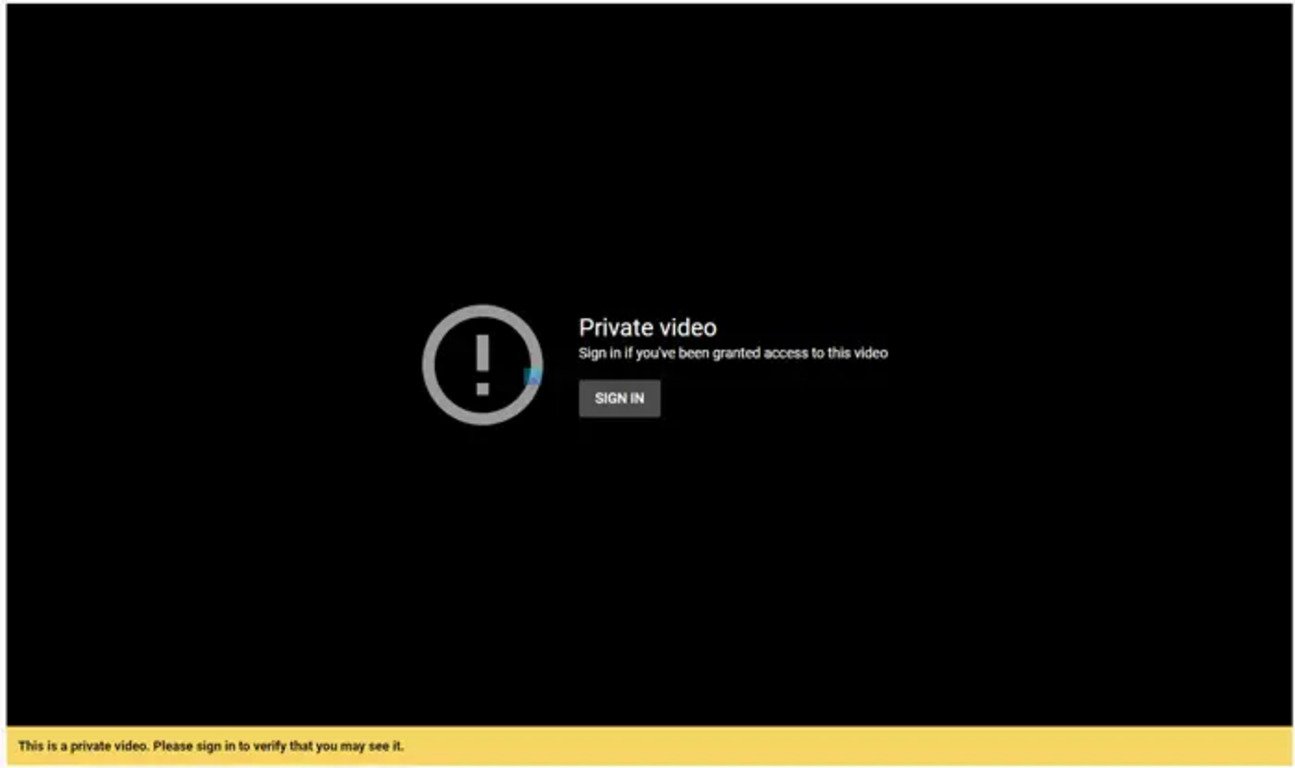The Google Pixel 6 was launched in 2021, and it came as the successor to the Google Pixel 5 that was launched a year earlier. In today’s world, having a strong and stable Wi-Fi connection is very important as a lot is done online. The Google Pixel 6 Wi-Fi issues can be frustrating to users. Well, if you’re part of those facing this, keep reading this piece as I’ll show you how to fix Google Pixel 6 Wi-Fi issues so you can go back online with ease.
Table of Contents
Ways to Fix Google Pixel 6 Wi-Fi Issues

Follow the steps below to fix the Google Pixel 6 Wi-Fi issues that you may be facing.
1. Check Your Wi-Fi
First, it is important to make sure that the issue is not from your Wi-Fi network itself. To confirm this, make sure that other devices can connect to the network without any problems. If they can’t, then the issue is likely to be from your Wi-Fi router. If other devices connect successfully, then the focus should be on your phone.
2. Restart Your Phone
Sometimes, a simple restart can be all you need to fix Google Pixel 6 Wi-Fi issues. Hold down the power button and volume up simultaneously on your Google Pixel 6 and select “Restart.” This can help resolve minor software bugs that may be causing problems with the Wi-Fi
3. Forget and Reconnect
If you’re yet to fix Google Pixel 6 Wi-Fi issues, then continue with this. In some situations, forgetting the network and then reconnecting can help to fix any trouble you’re facing.
Swipe down to access the quick settings, tap and hold on the Wi-Fi icon. In the Wi-Fi settings, find your Wi-Fi network, tap it, and select “Forget.” Then, reconnect to the network by tapping it again and entering the password.
4. Update your Operating System

Sometimes, the bug causing the Wi-Fi issues may have been addressed by a software update, and updating your phone will help to fix Google Pixel 6 Wi-Fi issues. Make sure that your Google Pixel 6 is running the latest software version. Go to “Settings,” select “System,” then “System updates” to check for and install any available updates.
5. Disable VPNs
If you use a VPN (Virtual Private Network) on your Pixel 6, it could be the reason for the issue affecting your Wi-Fi connection. Disable the VPN and see if it fix Google Pixel 6 Wi-Fi issues.
6. Safe Mode
If a third-party app is causing Wi-Fi problems, starting your device into Safe Mode can help determine Press and hold the power and volume up buttons simultaneously, then long-press the “Power off” option until “Reboot to safe mode” appears. Check if the Wi-Fi now works in Safe Mode; if it works fine, a third-party app is causing the problems.
7. Reset Network Settings
If the issues continue, a way to fix Google Pixel 6 Wi-Fi issues is to reset your network settings to their defaults. Go to “Settings,” tap on “System,” then “Reset.” Choose “Reset Wi-Fi, mobile & Bluetooth.” This will reset all network-related settings, including saved networks and VPNs.
8. Factory Reset
If none of the above work, you can perform a factory reset to return your device to its original settings. To perform a factory reset, go to “Settings,” then “System,” and choose “Reset.” Select “Erase all data (factory reset)” and follow the prompts. Make sure to back up your data before proceeding.
Now, we’ve come to the end of this article showing you how to fix Google Pixel 6 Wi-Fi issues. Check out our article on how to split screen on Android 12.