Accidental touch protection is a feature that comes with all recent Samsung Galaxy smartphones.
Whilst its concept is a good idea: preventing accidental touches while the phone is in a pocket or bag, this doesn’t always translate to a good experience for the user. Sometimes, it can be activated when it is not needed, and this is why you should know how to disable accidental touch protection.

It usually becomes active when the phone is in your pocket or bag or a tight dark place. Now, let me show you how to disable accidental touch protection on your Samsung phone.
Disable Accidental Touch Protection
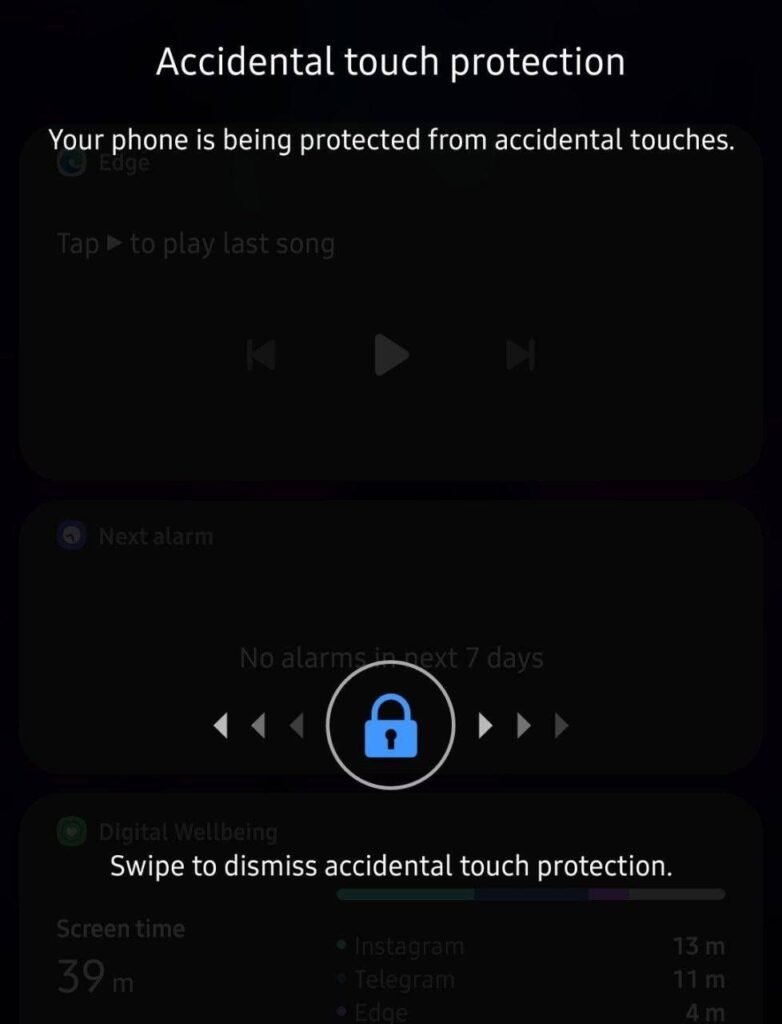
To disable accidental touch protection if you have a Samsung smartphone, you have to follow the following step.
Step 1: Go to the Settings on your phone
Step 2: Go to Display, and scroll down toward the end of the screen. Now, toggle off Accidental Touch Protection.
I would not advise you to turn off this feature as it does a lot to prevent unintended calls or messages and many more things possible with accidental touches.
If you want to use this feature, then make sure to toggle on instead.
Now, we’ve come to the end of this article showing you how to disable accidental touch protection. You can read our article on everything you need to know about the Samsung Galaxy S23 Ultra.










