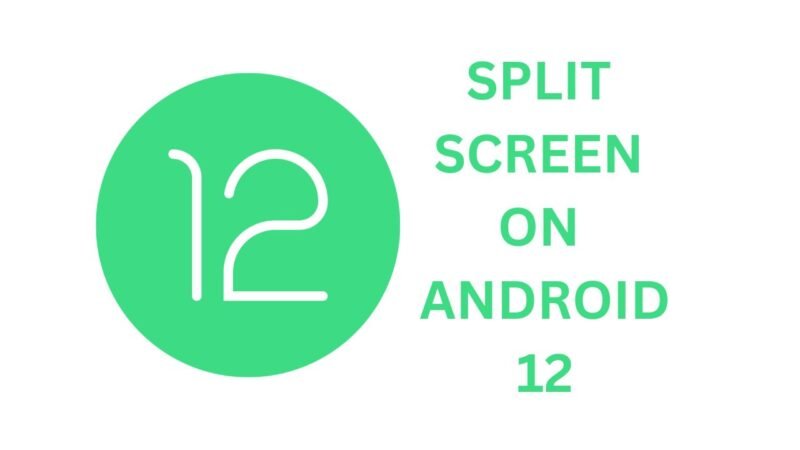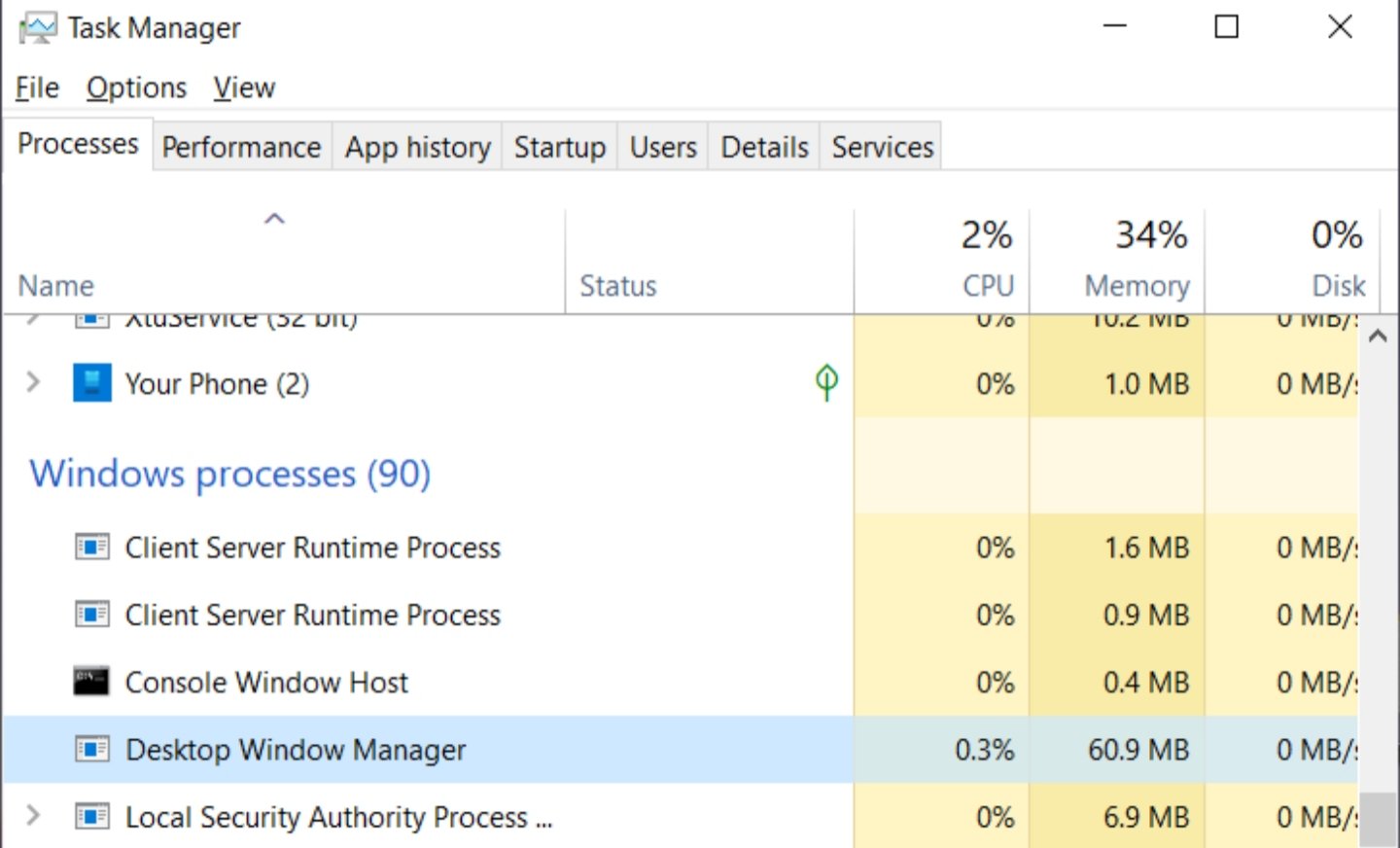The split screen feature was launched on Android in 2016, via Android 7.0, and since then it has undergone lots of improvements. With Android 10, the split screen feature got a major upgrade as it became possible to interact with the two apps open simultaneously. In this article, I will show you how to split screen on Android 12 if that is the operating system of your phone.
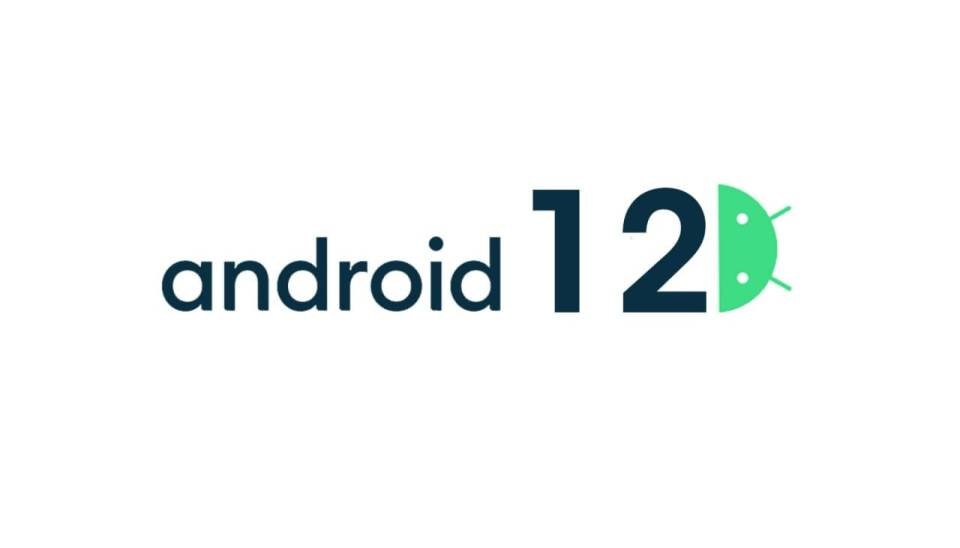
Split screen is not just a gimmick as it has very good functionality. It can be used to write notes while watching a tutorial, to stream movies or TV shows while chatting, and many more. I’ll show you how to split the screen so you can enjoy all the perks it comes with.
Table of Contents
Split Screen on Android 12
To split screen on Android 12 devices, follow the steps below.
- Step 1: Open the first app you want to use in split screen mode, and make sure the other app is running in the background.
- Step 2: Swipe up from the bottom of the screen to access the recent apps menu.
- Step 3: Find the app you want to use and tap on its app icon.
- Step 4: Tap on Split Top or Split Screen from the options that show up. If the app doesn’t support split screen, you will get a notification saying so.
- Step 5: In the bottom half of the screen, tap the second app you want to open in split-screen mode.
Now, you have successfully split screen on Android 12 and you have two open apps at once.
Adjust the Split Screen
Having the two apps is not all as you need to adjust the screen real estate each app takes up. For example, you might only want a YouTube video to show and not the other info so your notes can have more space. Follow the steps below to adjust the screen share of each app in split screen.
- Step 1: In split screen mode, tap and hold the divider between the two apps.
- Step 2: Drag it up or down depending on which app’s space you want to increase or decrease.
Leave Split Screen Mode
When you’re done with split screen on Android 12, and want to return to one app only, follow the steps below.
- Step 1: Tap and hold the dividers between the two apps.
- Step 2: Drag it all the way up or down to the top or bottom of the screen.
- You’ll be back to one app.
Now, we have come to the end of this article showing you how to split screen on Android 12. I hope you find it easy to multitask. Check out our article on how to fix Samsung Galaxy S22 Ultra Bluetooth issues.