Ara.apple.com is a website that is set up by Apple to help share your screen with their customer service if they ask you to. In some situations, the representative needs to have access to your screen to guide you on how to solve an issue.
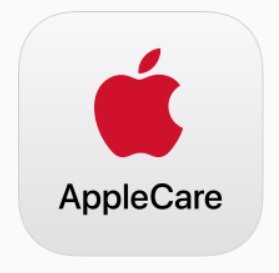
Note: Since sharing screen shows sensitive information, make sure you contact the original Apple customer service. Ara.apple.com is the official website and anything else is run by scammers.
Ara.apple.com Session Key
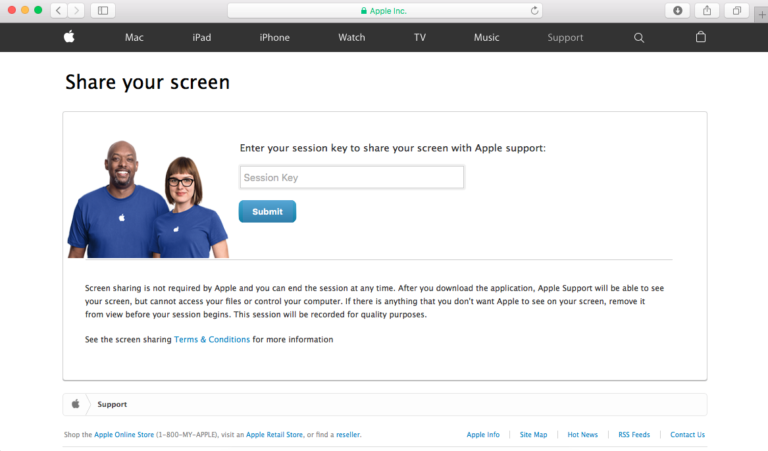
To share the screen of your Apple device, you need the ara.apple.com session key, and this will be provided to you by an Apple adviser.
Follow the steps below as I’ll show you how to share your screen on ara.apple.com.
- Step 1: Open https://ara.apple.com on the browser on your laptop.
- Step 2: A session key form will appear, make sure to fill it out and submit it. An Apple adviser will provide a session key for you to use.
- Step 3: Input your session key in the specified box and then click “submit”. Once this is done, a download file will manifest.
- Step 4: Select a temporary folder and then, allow the download to be completed in it.
- Step 5: Agree to the terms and conditions that are on the screen that appears, and then move forward.
- Step 6: A chat box showing your adviser’s texts will appear on your screen. A red arrow will also appear on your screen indicating that screen sharing is active.
- Step 7: Now, the adviser will be able to see your screen and he or she will help direct you to solve the problem by using the red arrow as a pointer.
- Step 8: Once the problem is solved and your support session is finished, close the chat window. The screen-sharing program will end and automatically be deleted from your computer.
Note: Before sharing your screen, make sure to hide anything you don’t want the Apple adviser to see.
Hopefully, this article has shown you how to share your screen on ara.apple.com.
This post was Last updated March 28th 2023











