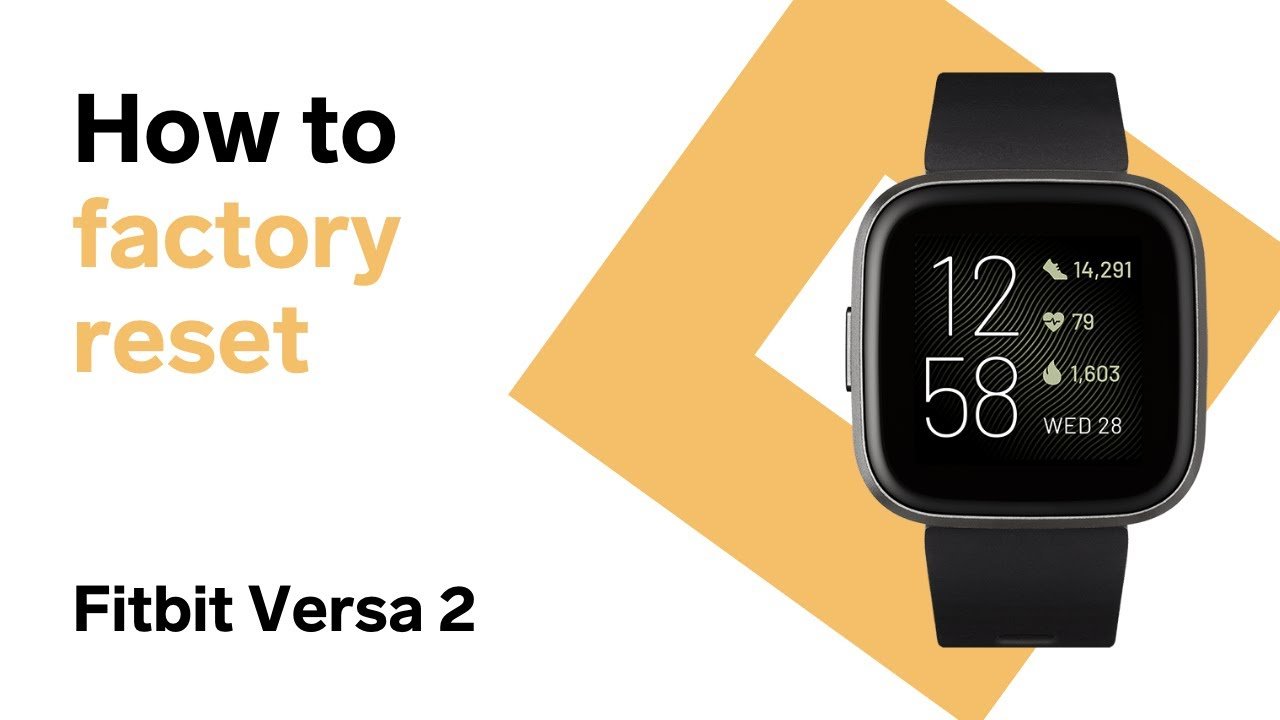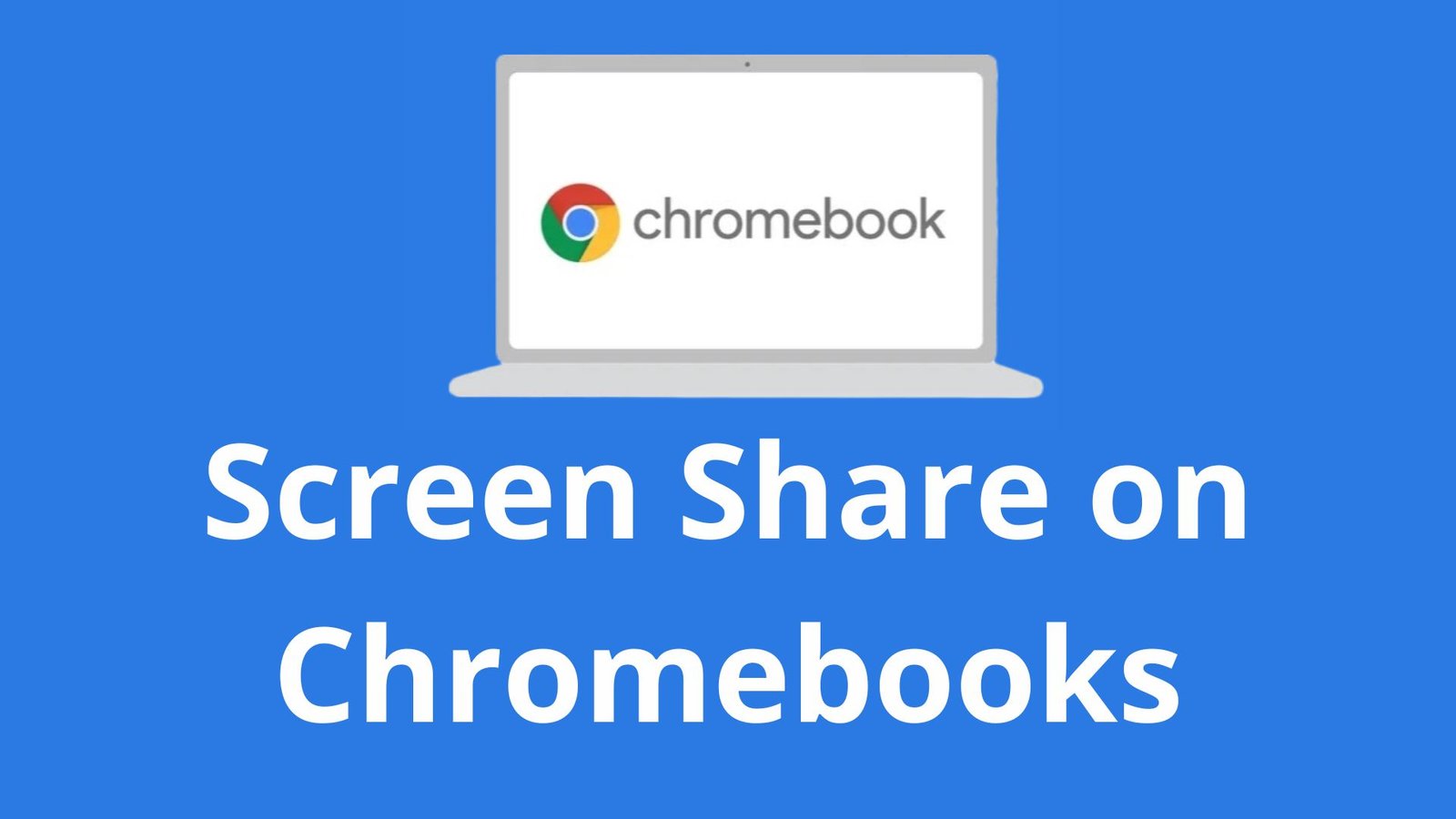YouTube’s Android Picture-in-Picture (PiP) mode provides a convenient way to multitask while watching videos. However, it can be frustrating if you’re facing issues with YouTube picture in picture mode not working on your Android device.
In this comprehensive guide, we’ll walk you through various troubleshooting steps to help you fix the YouTube PiP mode and resume enjoying seamless video playback in a floating window on your Android device.

YouTube Picture-in-Picture Mode
Before we delve into the troubleshooting steps, let’s briefly explain what YouTube Picture-in-Picture (PiP) mode is and why it’s useful.
What is YouTube Picture-in-Picture Mode?
YouTube PiP mode allows you to continue watching videos in a small, floating window while using other apps on your Android device. This feature enhances multitasking capabilities, allowing you to chat, browse, or perform other tasks without interrupting your video playback.
Benefits of YouTube PiP Mode
a. Multitasking: PiP mode enables you to watch videos while simultaneously using other apps, enhancing your productivity.
b. Convenience: You can resize and move the PiP window to a comfortable position on your screen, giving you control over your viewing experience.
c. Accessibility: PiP mode ensures you don’t miss out on your favourite YouTube content while interacting with other apps.
Troubleshooting YouTube PiP Mode Not Working on Android
If YouTube PiP mode is not functioning as expected on your Android device, try the following troubleshooting steps;
Step 1: Check PiP Mode Compatibility
Ensure that your Android device and YouTube app support PiP mode. PiP mode is available on Android devices running Android 8.0 Oreo or later on the YouTube app version 14.45 and above.
Step 2: Enable PiP Mode in YouTube Settings
Open the YouTube app on your Android device and tap on your profile picture. Then, go to “Settings” > “General” and toggle on the “Picture-in-Picture” option. This ensures that PiP mode is enabled within the YouTube app.
Step 3: Update the YouTube App
An outdated version of the YouTube app can sometimes cause issues with PiP mode. First, visit the Google Play Store, search for the YouTube app, and check for any available updates. If an update is available, install it and restart your device.
Step 4: Restart Your Android Device
A simple restart can often resolve minor software glitches. Restart your Android device to refresh the system, and try using PiP mode again.
Step 5: Clear YouTube App Cache and Data
Clearing the cache and data of the YouTube app can help resolve conflicts or corruption affecting PiP mode. Go to “Settings” > “Apps” > “YouTube” on your Android device, then tap on “Storage” and select “Clear Cache” and “Clear Data.”
Step 6: Check App Permissions
Ensure that the YouTube app has the necessary permissions to use PiP mode. Go to “Settings” > “Apps” > “YouTube” > “Permissions” and make sure that “Overlay” and “Draw over other apps” permissions are enabled.
Step 7: Disable Battery Optimization for YouTube
Battery optimization settings can sometimes interfere with PiP mode. Go to “Settings” > “Battery” > “Battery Optimization,” select “All Apps,” find YouTube, and choose “Don’t Optimize.” This prevents the system from limiting the app’s functionality in the background.
Step 8: Reset App Preferences
Resetting app preferences can restore default settings and resolve any conflicting configurations. Go to “Settings” > “Apps.
” > “Menu” (three dots) > “Reset App Preferences” and confirm the action.
Step 9: Check for System Updates
Ensure that your Android device is running the latest system software. Go to “Settings” > “System” > “System Updates” and check for any available updates. Install them if necessary and restart your device.
Enjoying YouTube PiP Mode on Android
After the troubleshooting steps mentioned above, your YouTube PiP mode should work correctly on your Android device. Enjoy the benefits of multitasking and seamless video playback in a floating window while using other apps
YouTube Picture-in-Picture (PiP) mode on Android provides a convenient way to watch videos while multitasking.
If you encounter issues with PiP mode not working on your Android device, the troubleshooting steps outlined in this guide should help you resolve them.
Remember to check compatibility, enable PiP mode in YouTube settings, update the app, clear cache and data, review app permissions, disable battery optimization, and perform necessary system updates.
With these steps, you’ll be able to fix YouTube PiP mode and enjoy uninterrupted video playback while using other apps on your Android device.