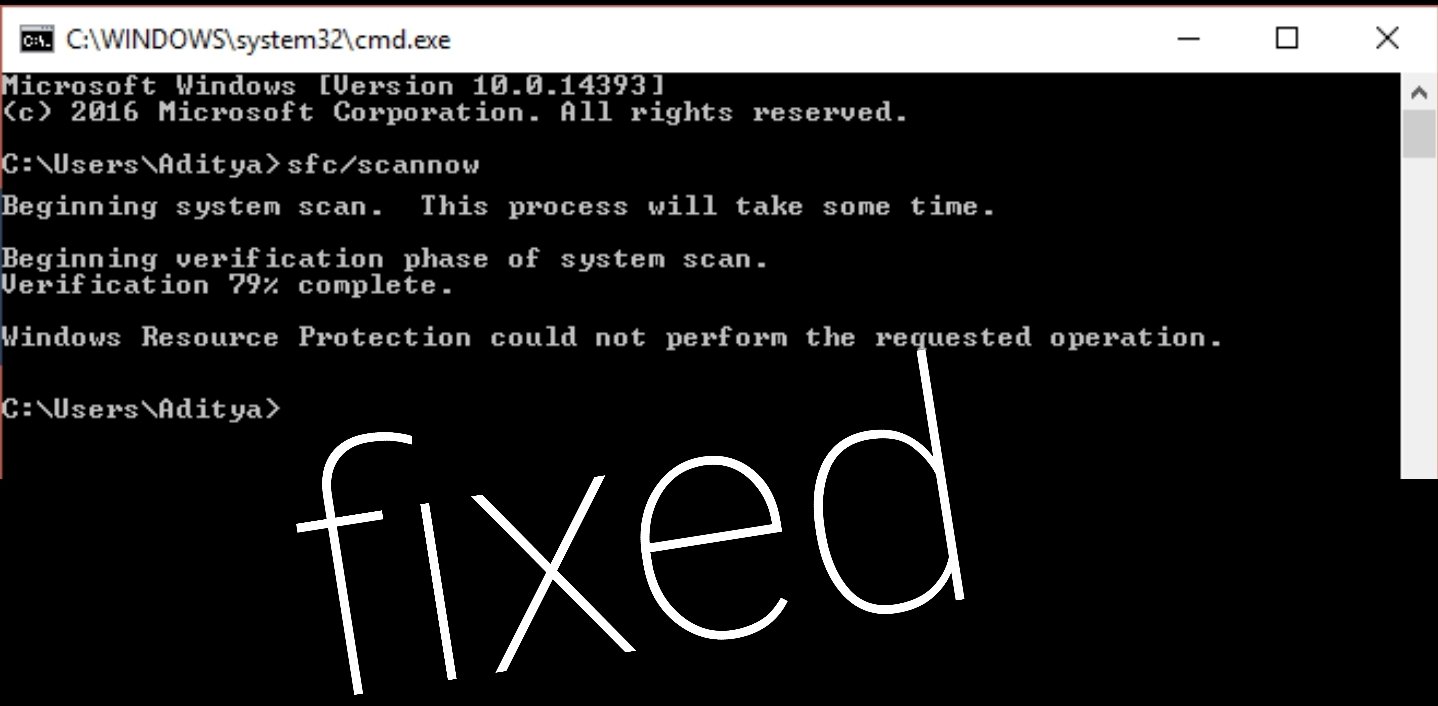When you are trying to extract the contents of a zip file, you may see this error message “Windows cannot complete the extraction error”. I’ll be giving you a guide on how to fix this error. This error may occur in other variations like “The compressed (zipped) folder is invalid” or the compressed zipped folder is invalid The destination path is too long etc. Without further ado let’s see How to Fix “Windows cannot complete the extraction error”.
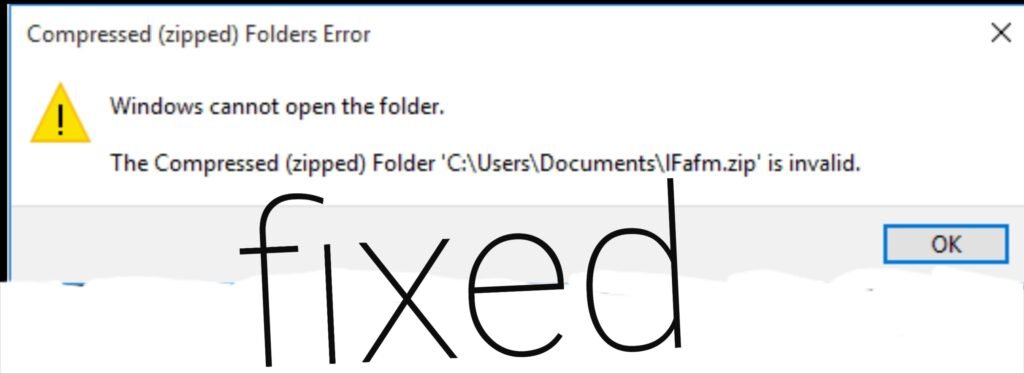
Method 1: Move the zip File to Another Location
If you’re getting this error message Windows cannot complete the extraction. The destination file could not be created”. The zip file you’re trying to extract may be in a protected area. To fix this error, move the zip file to another location on the PC like Documents, Desktop etc.
If this method does not work then just follow the next method.
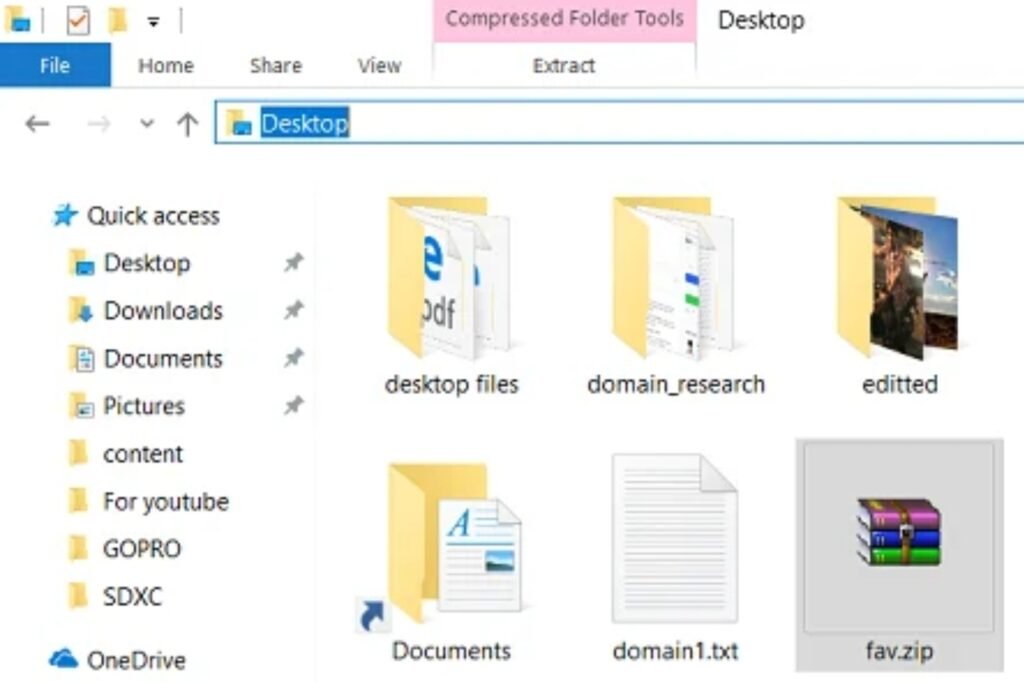
Method 2: Run SFC and CHKDSK
Step 1: Press Windows Key and X simultaneously then click on Command Prompt(Admin).
Step 2: Type the following command into the cmd and press enter
•Sfc /scannow
•sfc /scannow /offbootdir=c:\ /offwindir=c:\windows
PS: If the first one fails then try this next one.

Step 3: Wait for the process above to finish and then reboot your PC.
Step 4: Run CHKDSK next. (click here to learn how to run CHKDSK)
Step 5: Let the process above to finish then restart your PC.
This helps to Fix “Windows cannot complete the extraction error”
Method 3: Try To Open Another zip File
There are chances that the zip file you’re trying to open is corrupted. To confirm, try to open another zip file on the PC in a different location. If zip opens properly then there’s a tendency the first zip file is corrupted or invalid.
Method 4: Fix The file name will be too long for the destination
If you’re are facing this issue, it means the file name is too long. All you need to do is to rename the zip file into something short and try to open it once more. This also fixes “Windows cannot complete the extraction error”.
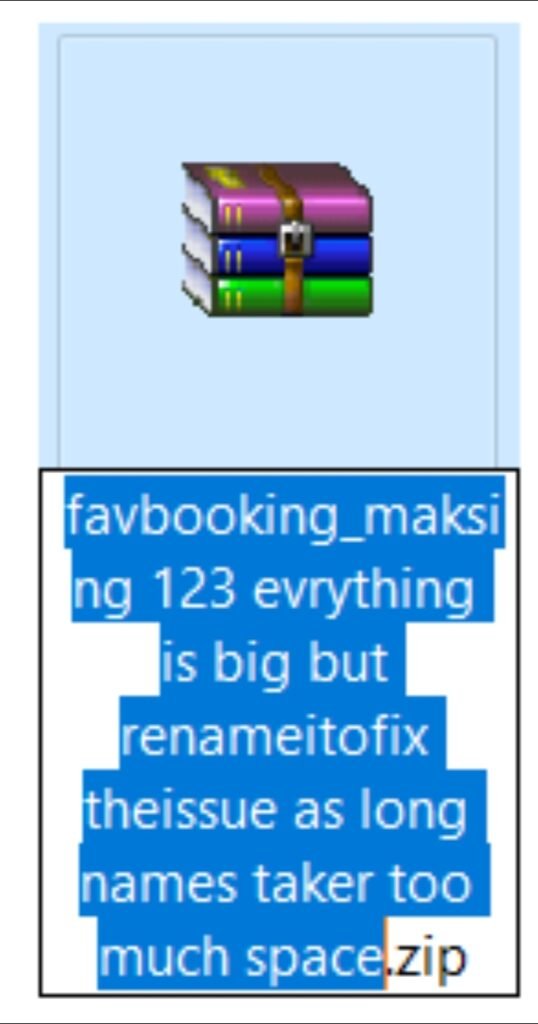
Method 5: Fix the Zipped Folder is Invalid
If you are facing this error then try to use a third-party application to extract or compress the content of the zip file. Try to use WinRar or 7-zip to open the file.
If the error has still not been resolved then check out the next method.
Method 6: Perform Clean Boot
A clean boot helps to start up the system without any third party app or add-ons, only Windows software is loaded. When in clean boot, try to open the zip file. If it opens, it means a third party was making it not happen. Exit Clean Boot once you are done.
I hope the above methods help you fix “Windows cannot complete the extraction error”. If you have any questions, don’t hesitate to leave a comment below.