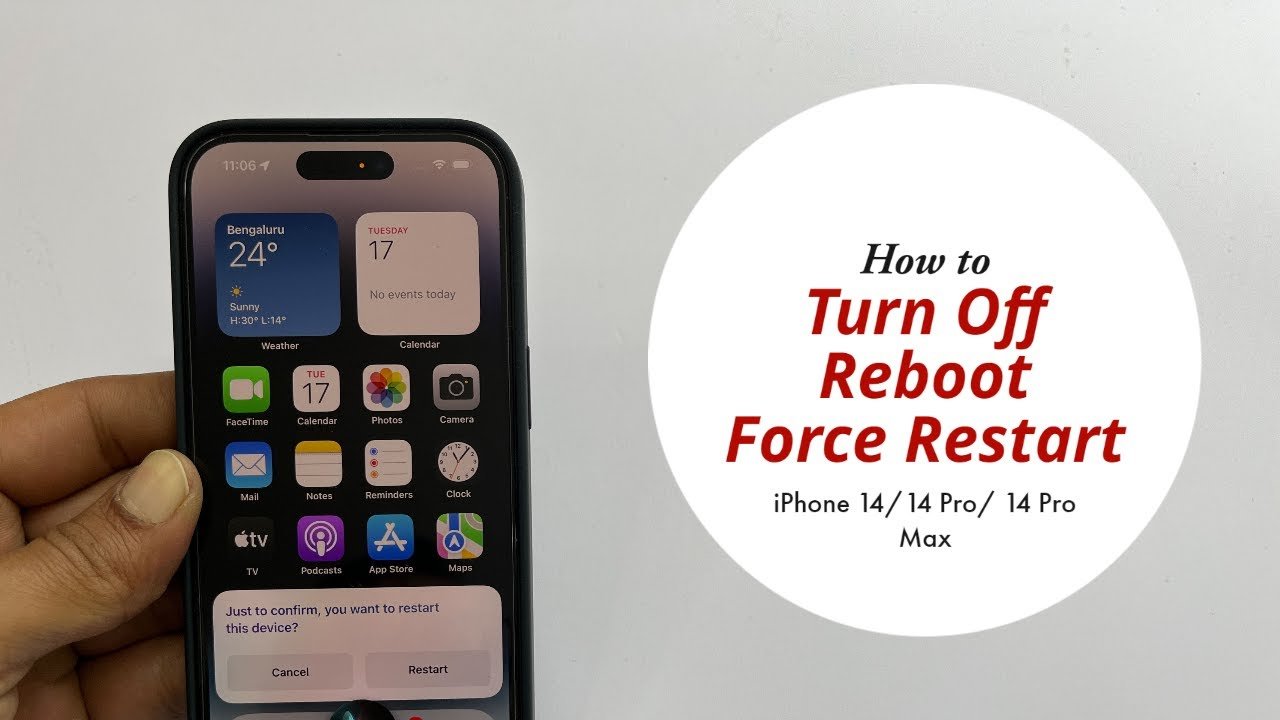The Apple Watch microphone may stop working, no need to panic as I’ll share with you how to fix the Apple Watch microphone not working. The Apple Watch is usually fitted with a microphone which makes things like Siri, recording a voice memo, dictating text, etc work.

If the microphone on your Apple Watch stops working, you’d not be able to access the features that I talked about above. If you’re having issues with your watch microphone, keep on reading this article as I’ll share how to fix your Apple Watch microphone if it stops working.
How to Fix Apple Watch Microphone not Working
Here are 5 ways for you to fix the microphone of your Apple Watch if you noticed that it is not working.
1. Clear the mic
This is always the first thing to do on any device if you noticed that the microphone is no longer functioning. More often than not, the issue is caused because debris, dust, wax, or any other thing that has blocked the mic hole. This will prevent your voice from being heard.

To access the mic hole on your Apple Watch, look above the side button on the right side of your watch and under the Digital Crown. Clean the mic hole with a damp cloth soaked in isopropyl alcohol.
2. Unpair the watch
Sometimes, when you unpair and re-pair your Apple Watch, the problem may stop happening. Doing that will return the watch to its factory settings, clearing all previously saved data. If you have useful info, you can get it from your backup.
3. Restart your watch and phone
When you restart your Apple Watch and your iPhone, it may help fix the microphone not working. After restarting, try the microphone and see if it works.
4. Take a look at your settings
In some situations, the app you may want to use the microphone with may not be activated or given permission.
Make sure your watch isn’t muted when you’re on a call. Make sure Siri is turned on and your device is connected to the internet. If when using an app, the microphone stops working, check the app settings.

5. Update your Apple Watch and iPhone
Sometimes, updating your device’s software can help to fix the problem. To update your iPhone and Apple Watch, go to Settings > General > Software Update, and install any new update.
Now, we’ve come to the end of this article showing you how to fix the Apple Watch microphone not working. Take at everything you need to know about the Apple Watch Ultra.