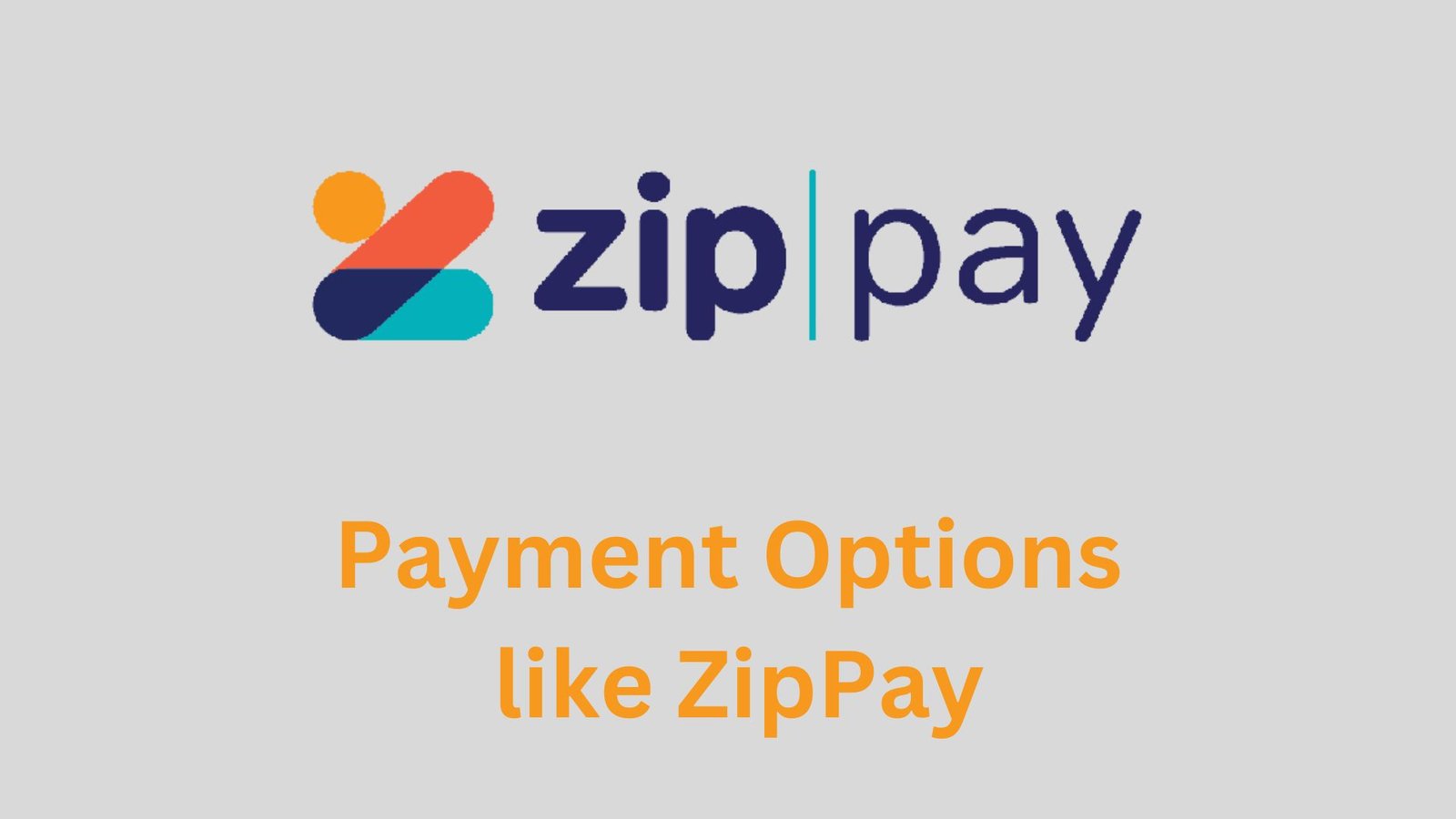Just like the name suggests, Apple Pay is a popular payment platform by Apple, and it is used by thousands of stores across the world. Verify Contact Information is a type of error that some people encounter when trying to make a purchase with Apple Pay. If you’re facing this error, you don’t have to worry as in this article, I’ll share with you how to fix verify contact information on Apple Pay.
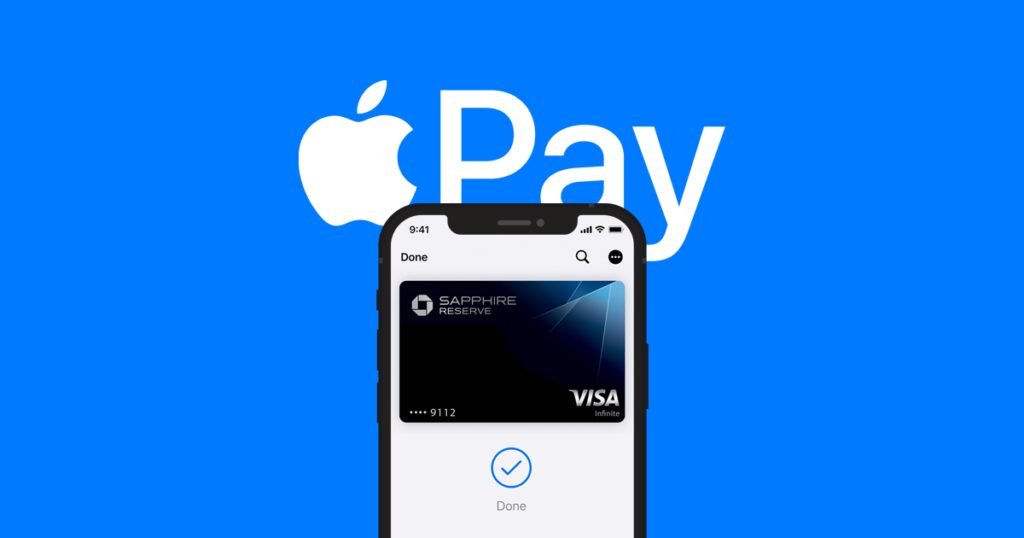
When this error occurs, you won’t be able to confirm the payment you were about to make. However, you should not have any worries, as there are ways below to fix this issue.
How to Fix Verify Contact Information on Apple Pay
This error is usually caused by a mistake on your address or phone number so you have to make they are correct. It can also be caused by a discrepancy between your Apple ID address and your billing address. To confirm this or make any changes, follow the guide below.

Check your Apple ID Address
To check your Apple ID address, follow the steps below.
Step 1: Open the Settings app, then tap on your name at the top of the list.
Step 2: From the drop-down menu that shows up, select Payment and Shipping, and confirm if your address is correct.
Step 3: Under Payment Methods, confirm if the billing address is correct, and tap on your Apple Pay card.
Before leaving, make sure our shipping and billing address is correct and if there were any changes, it has been reflected.
Check your address and phone information from Wallet
There are two ways to get this done, and I’ll show you the two different ways.
Using the Wallet app:
Step 1: Open the Wallet app and choose your Apple Pay card. Tap the three-dot icon on the top right corner.
Step 2: Scroll down and check the Billing Address section. If it is correct, you’re good to go, however, if it isn’t, tap it and change it to the correct address.
Using the Settings app:
- Step 1: Open the Settings app and navigate to Wallet and Apple Pay.
- Step 2: Scroll down to the Transaction Defaults section.
- Step 3: Now, tap Phone to check if your phone number is correct and to remove any duplicate numbers. If the phone number is not correct, you can change it here.
- Step 4: Check your address under the Shipping Address option. Make sure it is correct.
Note: If none of the options above help you to solve the error, make sure to contact Apple Support.
Now, we’ve come to the end of this article showing you how to fix verify contact information on Apple Pay.