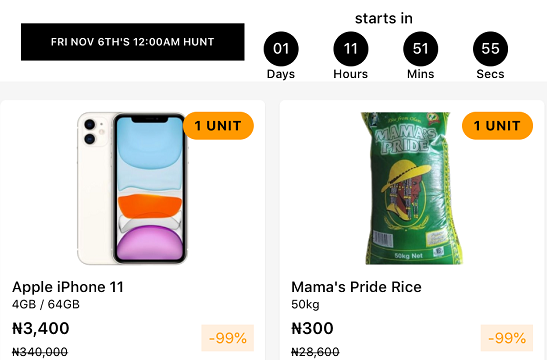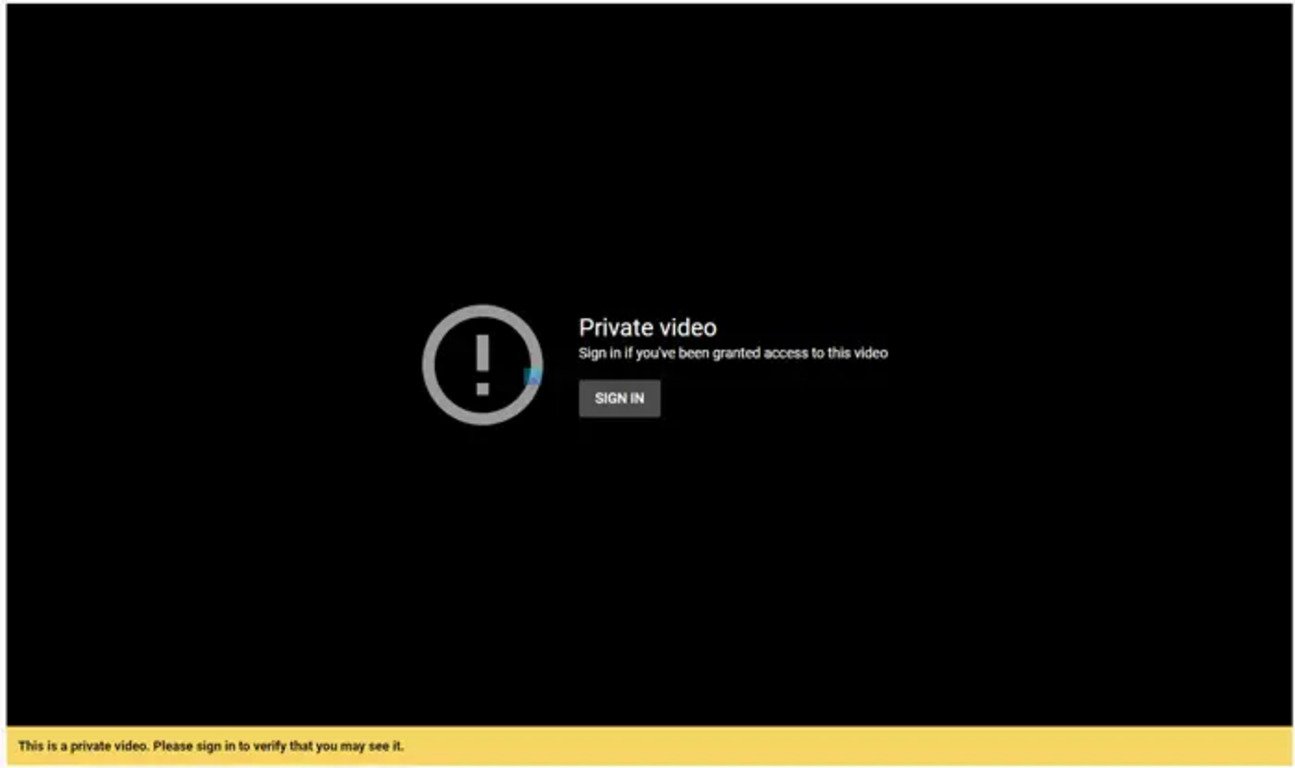If you are facing the “Resolving Host Error” on Chrome or any other browser causing the websites to load with low speed or DNS server and found then don’t get worried as in this article I’ll be giving you several ways to fix “Resolving Host Error in Chrome”. This issue affects other browsers not just Google Chrome and the message vary from browser to browser like in Firefox, it shows “looking up”. Many users experience this error but don’t know the reason behind it and how to resolve it. It can be caused by a change in ISP, change in DNS settings or stored DNS cache.
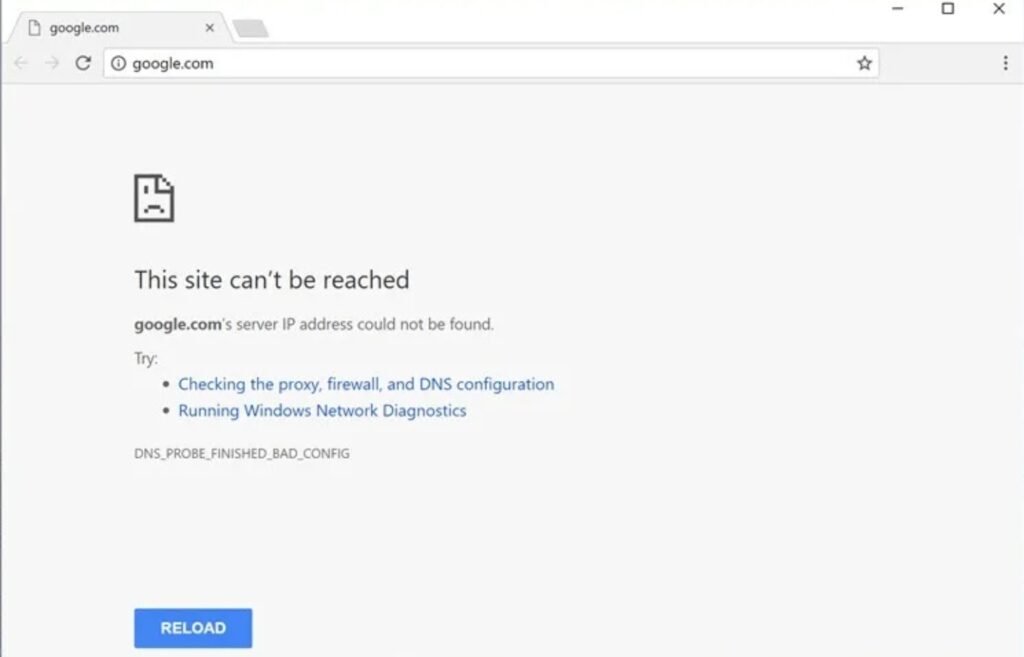
Below are several methods to fix “Resolving Host Error in Chrome”.
Method 1: Try to Use Google DNS Server
Sometimes, the default Domain Name System (DNS) server provided by the Internet Service Provided can cause the error, or sometimes it is not reliable. In cases like this, you should just change the DNS server. It is recommended to use Google public DNS as they are very reliable and can fix any DNS related issue on your PC.
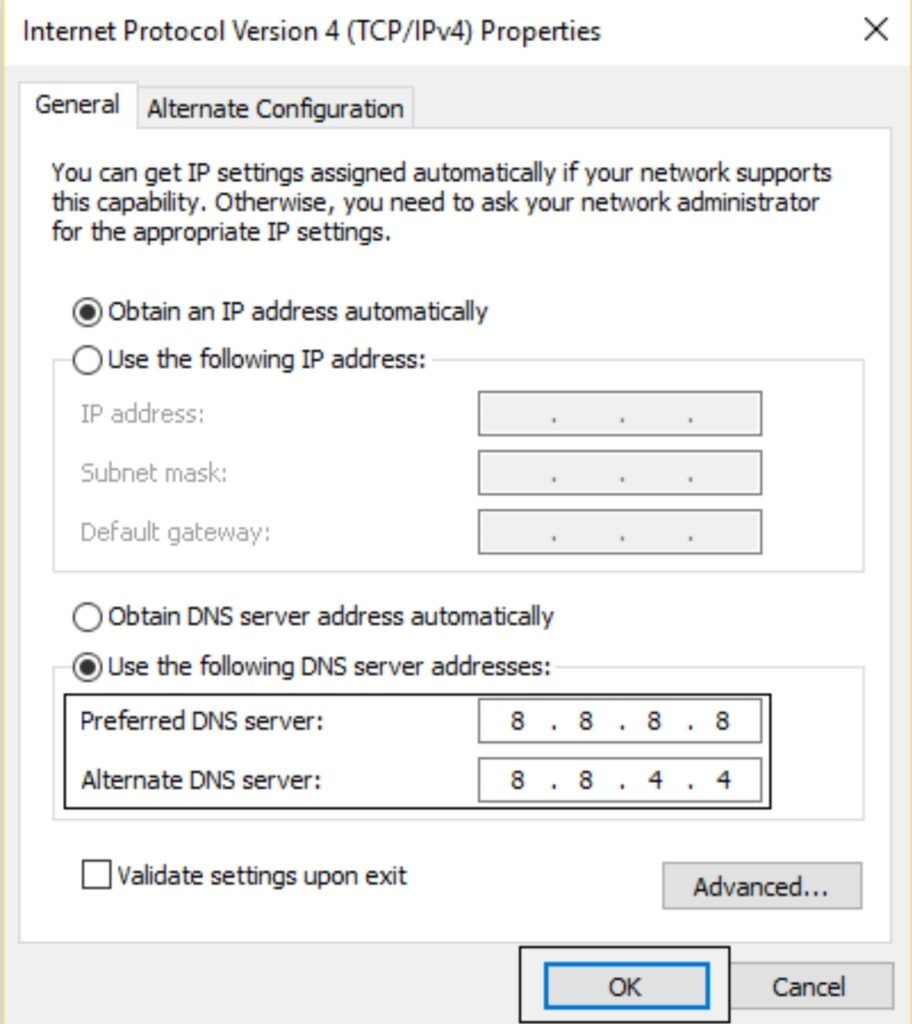
Method 2: Disable DNS Prefetching or Prediction
On Chrome, the prefetch option allows web pages to load faster and it works by storing the IP addresses of web pages you visited in the cache memory. When next you visit the webpage, the browser will directly for the IP address from the cache memory making the page load quicker. However, this can also cause Resolving Host Error in Chrome.
Step 1: Open Google Chrome on your PC.
Step 2: Click on the 3-dots icon at the top right corner and select Settings.
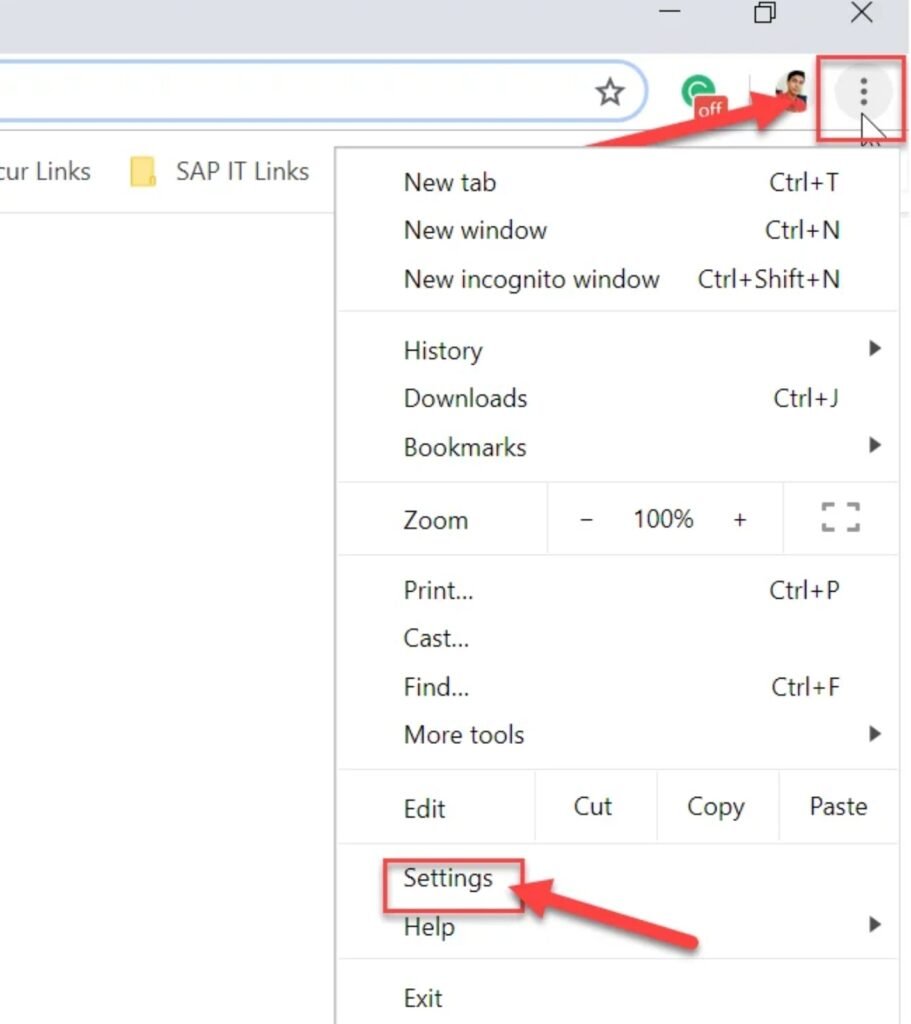
Step 3: Scroll down to the down of the window and click on Advanced Option.
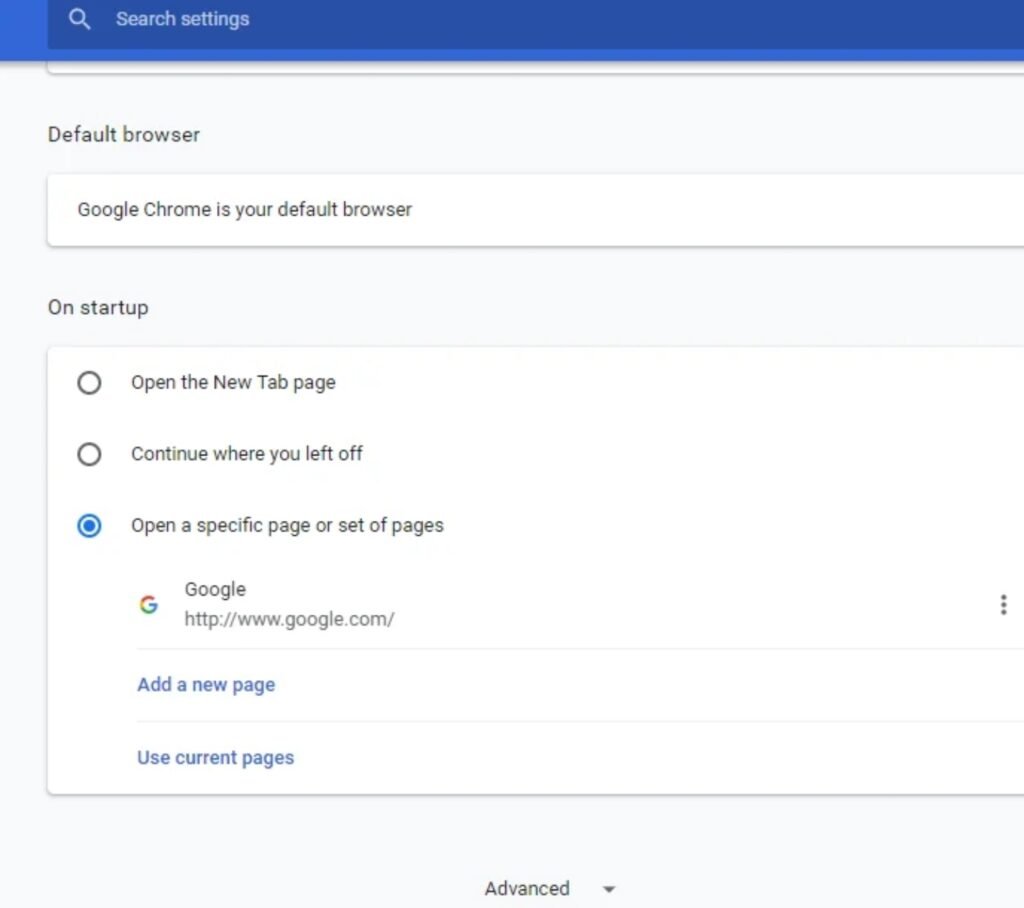
Step 4: Under Privacy and Security, toggle off the button next to the “Use a prediction service to load pages more quickly“ option.
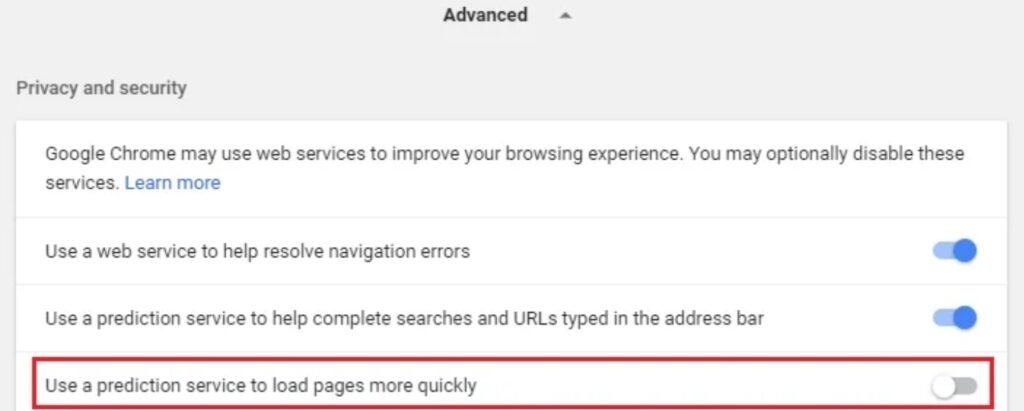
After finishing the above steps, the prefetch resources option will be disabled and this should fix the Resolving Host Error in Chrome. However, if the issue persists then follow the next method.
Method 3: Clear the DNS Cache
Step 1: Open Google Chrome and then go to Incognito mode.
Step 2: Type “chrome://net-internals/#dns” in the address bar and hit Enter.
Step 3: Click on Clear host cache and restart your Google Chrome.

Method 4:Flush The DNS and Reset TCP/IP
Step 1: Right-click on the Windows button then click on “Command Prompt (Admin)”

Step 2: Type the following command and click Enter after each one:
(a) ipconfig /release
(b) ipconfig /flushdns
(c) ipconfig /renew

Step 3: Open “Command Prompt (Admin)” and type the following and click Enter after each one
>ipconfig /flushdns
>nbtstat –r
>netsh int ip reset
>netsh winsock reset

Step 4: Reboot the PC to apply changes.
This seems to Fix Resolving Host Error in Google Chrome.
Method 5: Clear Chrome Browsing Data
Sometimes to fix Resolving Host Error in Chrome, you just need to clear your browsing data that has been saved over time.
Step 1: Open Google Chrome and press Ctrl+H to open history or navigate to History
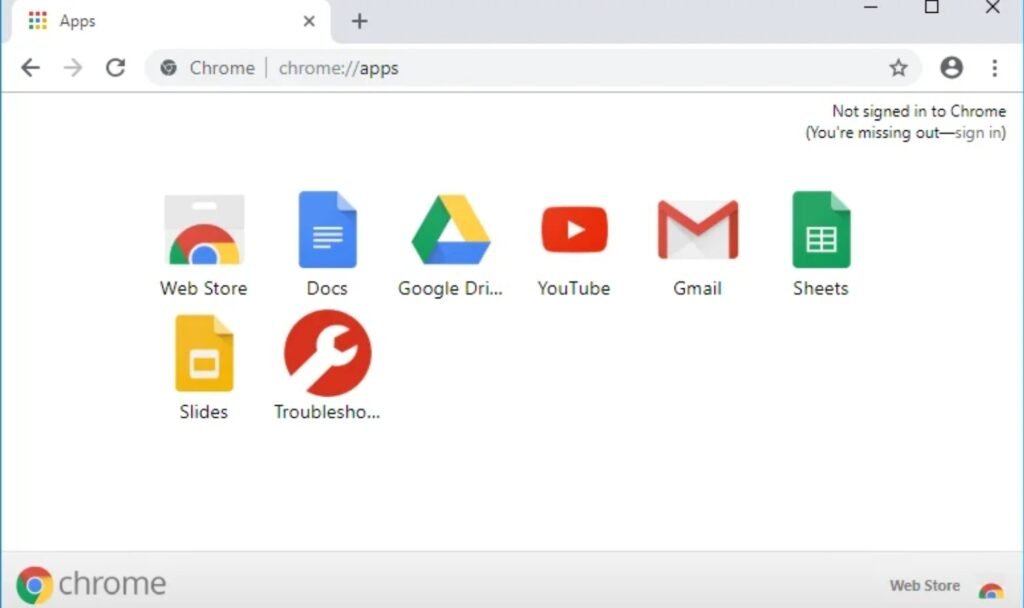
Step 2: Click Clear browsing data from the left panel
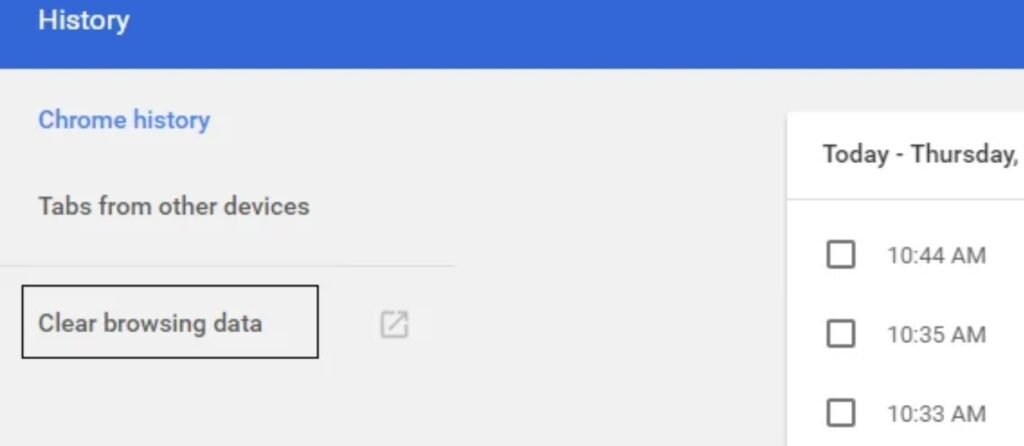
Step 3: Set the time range you want to delete from to ”All Time”
Step 4: Checkmark the following:
> Browsing history
> Cached images and files
> Cookies and other site data
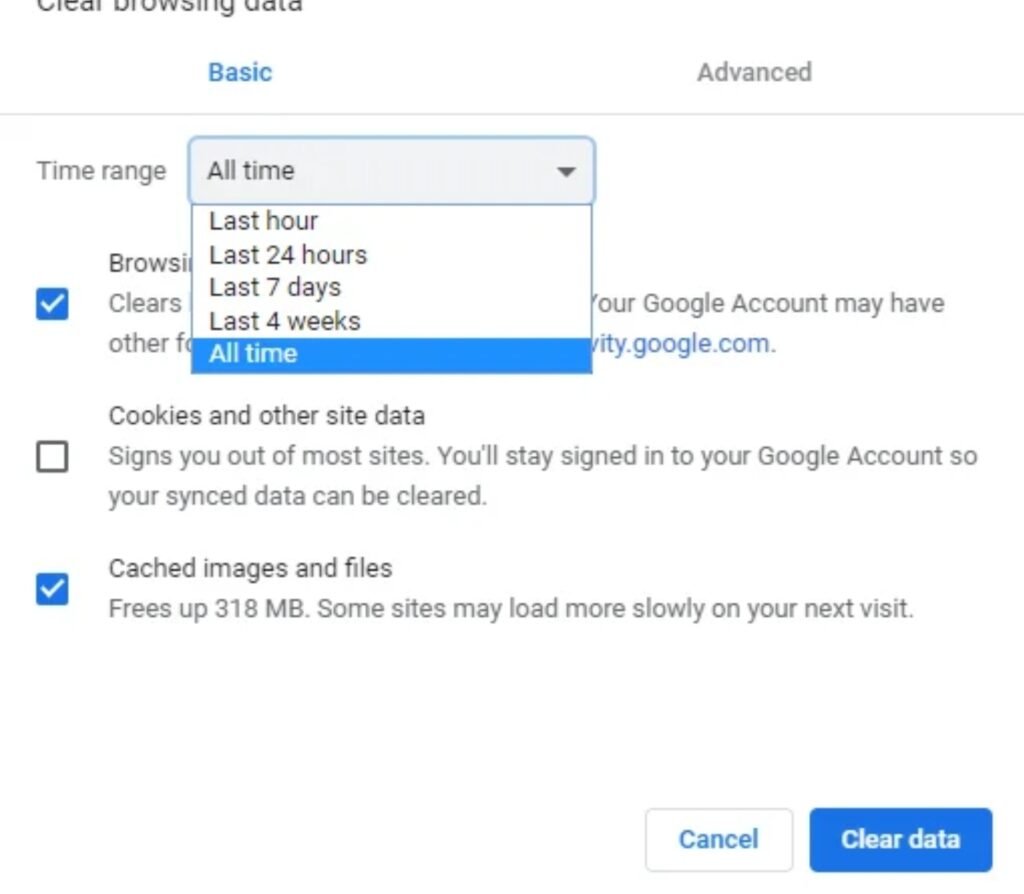
Step 5: Then click Clear browsing data and wait for it to finish
Step 6: Close the Chrome browser and reopen it.
Method 6: Fix IP Address Conflict
Despite this doesn’t happen often, IP address conflict is a real problem user face and this can cause Resolving Host Error in Chrome. IP address conflict happens when 2 or more devices in the same network end up being given the same IP address. When this occurs, users find it hard to use the internet.
If this is your case then try to restart your modem or router or network. This also helps to resolve Resolving Host Error in Chrome.
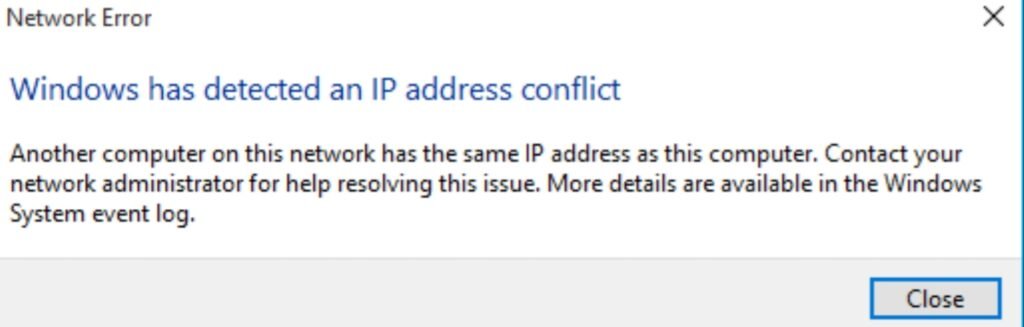
Method 7: Disable IPv6
Step 1: Right-click on the Wi-Fi icon on the system tray then select “Open Network and Internet Settings”.

Step 2: Scroll down and click on Network and Sharing Center.
Step 3: Click on your current connection to open its properties window.
Step 4: Click on the Properties button in the Wi-Fi Status window.
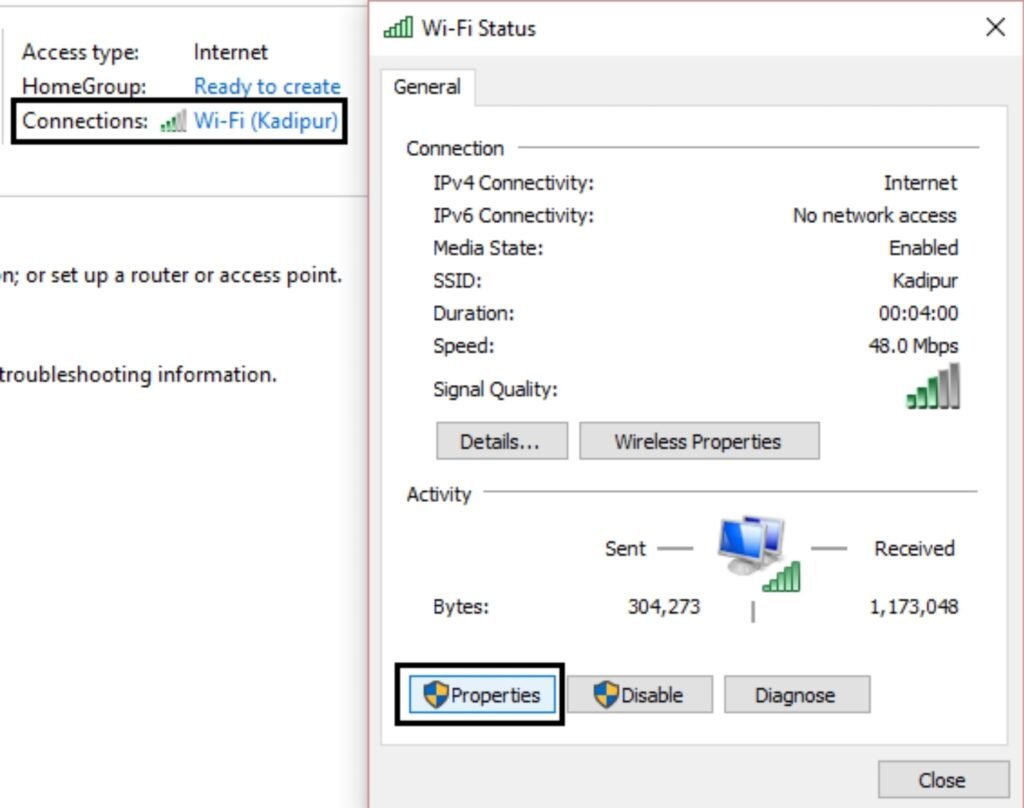
Step 5: Uncheck Internet Protocol Version 6 (TCP/IPv6).
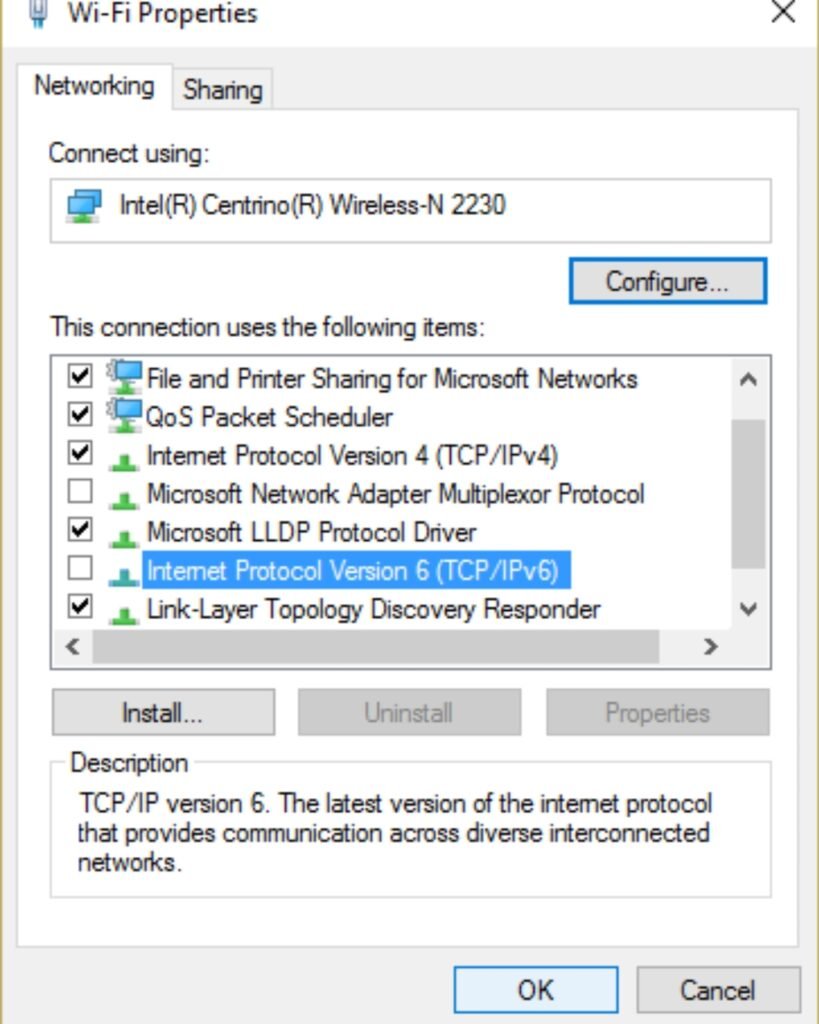
Step 6: Click OK and close the settings. Restart your computer to save the changes.
Method 8: Contact Your Internet Service Provider
If all the methods above do not work then you have to contact your ISP (Internet Service Provider) and discuss the issue with them. You need to also provide them with the URL of the website you were trying to access when the Resolving Host Error in Chrome occurred. Your Internet Service Provider will check the issue and fix it or they might let you know they’ve blocked the website.