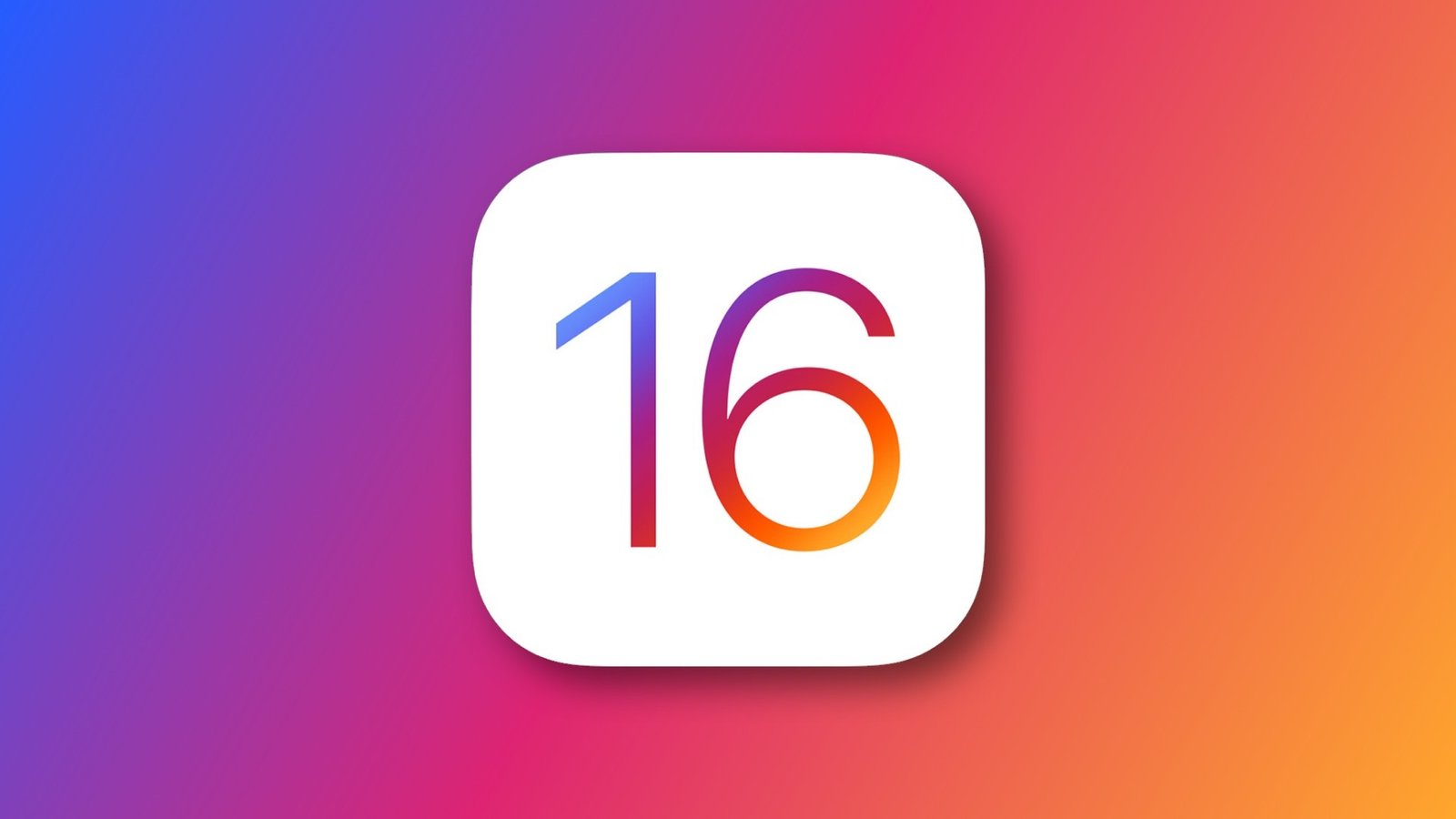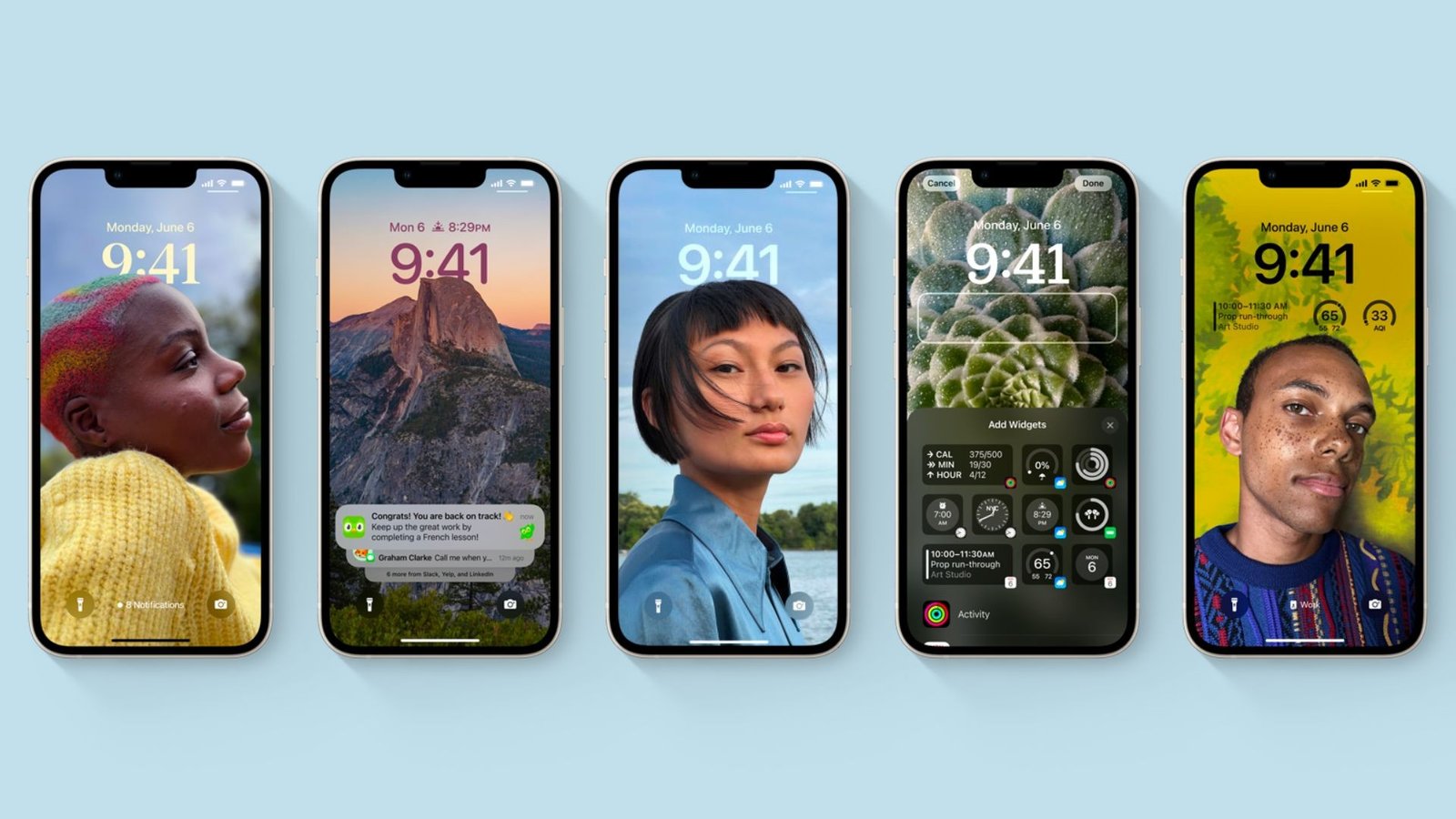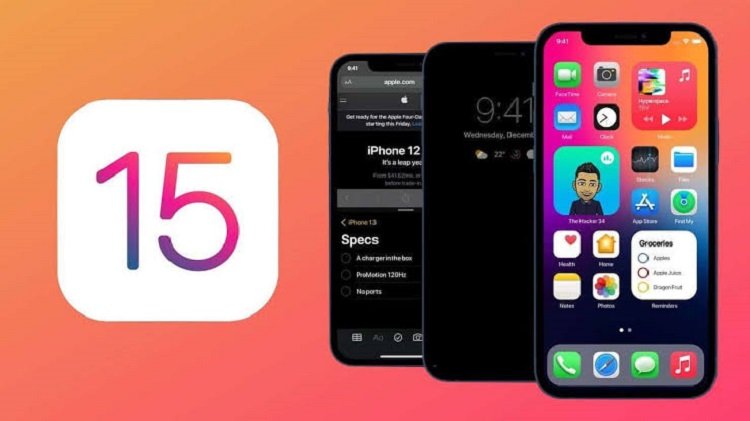The iOS 16 released at the Apple WWDC 2022 is available for download. The latest iOS 16 came with numerous improvements and iPhone users could not wait to test it out.
At the moment, the iOS 16 beta developer is available to be downloaded on your iPhones. But before we show you how to install the iOS 16 betas on your iPhone, here are the features the new updates come with;
Apple introduced a redesigned lock screen with new customization and communication features, focus mode, undo text on iMessage, apple buy now pay later features and more.
List of compatible devices for iOS 16 beta
Apple has discontinued support for older iPhones ranging from iPhone 6s/6s Plus, iPhone SE first Gen and the iPhone 7 and 7 plus series. So to be sure your devices support the iOS 16,
Check the list below for the eligible devices that support the iOS 16 beta developers;
iPhone 8 and 8 plus
iPhone X
iPhone XR
iPhone SE (2nd gen)
iPhone 11, 11 pro, and 11 pro max
All iPhone 12 models
iPhone 13 models
iPhone SE 3rd generation
iOS 16 beta what you should know
Before you jump to installing the iOS 16 betas on your device,
- Create a backup of your iPhone running iOS 15. It is very expedient you make a backup of your iPhone. This iOS 16 is still in its development mode and you can restore it to iOS 15 if things go south
- This is the first beta update and it is quite buggy and isn’t stable enough for daily use. So if you plan to use it for daily activities, you might want to skip this update as it’s specifically for developers
- You need to have a very fast internet connection on your phone as the updates house over 2-3GB of data
Do I need an Apple developer account to download iOS 16
Currently, the iOS beta 16 is only available to those who have paid for the apple developers account. If you want to install the ios 16 betas on your iPhone, you should probably wait for the first beta that will be released soon.
=> Go to developer.apple.com from your safari on your iPhone
=> Sign in with your developer ID and navigate to the downloads sections
=> Go to the iOS 16 beta and tap on install profile
=> Now go to the settings app and you should see the profile downloaded option appear at the top.
=> Click install and enter your iPhone passcode and wait for the profile to be installed, now select done and restart your device.
=> Once your phone has successfully restarted, go to settings software update download and install
That’s all you need to do to install iOS 16 remember the update is big and you need to be patient for the whole process to complete.